3.2.3 Step 8. Test the deployment.
Test the initial deployment and make note of what the user can and cannot change.
-
Log on as the Windows domain user.
-
Click Start > All Programs > Micro Focus Reflection > Reflection Workspace.
When the domain user launches Reflection Workspace, any sessions made available to that user using Management and Security Server are downloaded to the users documents folder.
Notice that Reflection Workspace opens and presents the Open dialog (that you configured earlier).
-
Find and double-click the 3270-TLS session you created (in Step 6).
-
Note the default security settings for Primary Account Number (PAN) Redaction Rules:
-
Open Reflection Workspace Settings (File > Settings > Reflection Workspace Settings).
-
Under Trust Center, click Set Up Information Privacy, and scroll to Primary Account Number (PAN) Redaction Rules.
NOTE:The first three check boxes under Primary Account Number (PAN) Redaction Rules are not checked for this user. (These settings will be modified in a future step.)
Click OK.
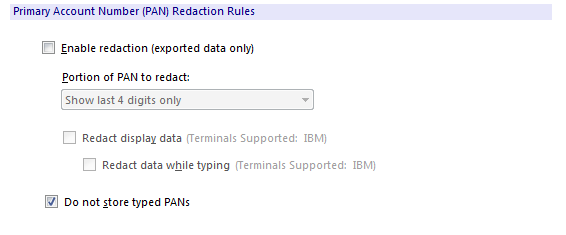
-
-
View the TLS Connection settings (from Step 6):
-
Click File > Settings > Document Settings, and under Host Connection, click Configure Advanced Connection Settings.
-
Scroll to and click Security Settings.
NOTE:Although the Use SSL/TLS security setting is checked, the user could change the setting.
-
Review your progress
When you tested the initial deployment (Step 8), you observed the “before” settings – before access to the company’s mainframe applications is locked down.
Now the administrator needs to restrict the end user’s ability to change the security settings and thereby lock down the workstation.
________________________________________________________________________________
Next step: Lock Down the Workstation and Test the User Experience