3.2.2 Step 7. Deploy the session to the domain user’s workstation.
In Management and Security Server, use Assign Access to authorize the domain user to access the mainframe session.
-
In the Administrative Console, open Assign Access. Or, if the Session Saved page is still open, click Assign Access.
-
For this evaluation, deploy the 3270-TLS session to the domain user. Because you are using LDAP for authorization, you can Search for users and groups.
To find the user, enter a user name, a group or folder name, along with an asterisk (*) wildcard, or a combination of * and letters. Click SEARCH.
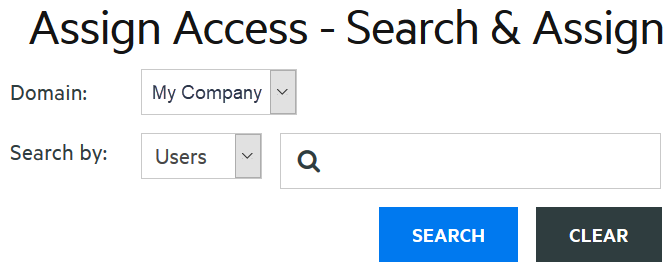
Note: If you are not using LDAP, the only option is to deploy the session to all (or no) users.
-
On the same Search & Assign panel, verify that the correct user name is displayed
-
Then, in the Sessions list, check your session, 3270-TLS, to grant access to that domain user.
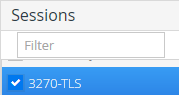
-
Click APPLY.
Now, when that domain user opens Reflection Workspace, they will see the 3270-TLS session.
-
Log off as administrator.
Review your progress
The companion package is installed on the user workstation, with settings to enable Centralized Management in the Reflection Workstation and to display the Open dialog box when the Workstation first opens.
The completion of Steps 1–7 meet the company requirements to ensure that:
-
Only authorized users are allowed access to the mainframe applications.
-
All sessions are connected over a secure protocol.