

 | Configuring Adis Using Adiscf | Panels |  |
The Keyboard Configuration Utility, Keybcf, enables you to change the functions assigned to the keys on your keyboard. You can change the action performed by keys during execution of an ACCEPT statement, and the function keys used by your own programs.
Normally, the default keys built into Adis should not need changing. However, you may need to change the keys used to emulate a particular dialect of COBOL.
The default set of keys used by your COBOL system is built into Adis. Keybcf creates a file called cobkeymp which contains the keystrokes that are to be used for function keys and the keys Adis uses during an ACCEPT operation.
keybcf
to set up your own cobkeymp file.
or
If you have created a group for COBOL, double-click the appropriate program icon to invoke the component.
Keybcf searches for a file called cobkeymp in the current directory and then the directories specified by the COBDIR environment variable. If the file is found, you are asked if you want to edit it. Answer "Y" if you want to edit the file or "N" if you want to create a new file based on the default set of keys. If the file is not found, one is created.
This menu enables you to list all currently defined function keys in one of three sets: Adis, user, or compatibility.
Option 5 is a toggle to determine whether a selected list is shown on the screen or written to a file. If you select the screen as the destination, all the currently defined function keys in that list are displayed with their hexadecimal values. To page from one screen to the next, press any key. When you reach the end of the list, press any key to return to the Review Existing Function Key Definitions menu.
If you attempt to define a large number of keys you may exceed the limit, in which case you receive the warning:
There is not enough room for that sequence
If this occurs, the only way to add new keys is to delete unwanted key sequences.
See the section Adis Function Key List Menu in the chapter Enhanced ACCEPT/ DISPLAY Syntax for a list of available keys.
Press 3 from the main Keybcf menu.
This saves the changed function lists to a file calledcobkeymp.
Press 4 from the main Keybcf menu to return to the operating system command line.
The diagram below shows the search mechanism that is used at run time to determine which keyboard configuration options Adis is to use.
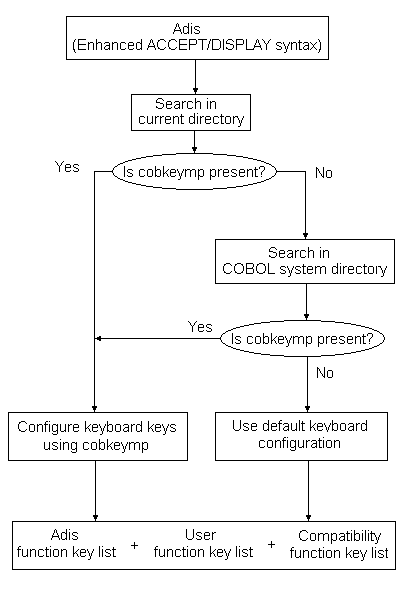
The following lists of keys can be reviewed and altered by Keybcf:
This list defines the keys which carry out specified functions when you are executing an ACCEPT statement in a COBOL program. See the section Adis Function Key List Menu in the chapter Enhanced ACCEPT/DISPLAY Syntax for a description of these keys.
The user function key list defines the keys that are normally returned to your program when a function key is pressed. See the section Defining a Key in Both the User and Adis Key Lists in the chapter Enhanced ACCEPT/DISPLAY Syntax if you want to define the same key in the Adis and User function key lists.
By default, the user function keys are initially disabled. In order to use these function keys during the execution of a program, you must first enable them by calling the x"AF" library routine or by altering the configuration using Adiscf.
The Language Reference topic CRT STATUS clause allows you to ascertain which function key was used to terminate an ACCEPT operation.
The following keys are available on the Adis Function Key List menu:
| Key |
Description |
|---|---|
| Space | Cycles from one function to the next, without altering the key defined for each function. |
| Insert | Adds another key to perform the displayed function, but retains the currently defined function key. The word Insert is displayed at the bottom right of the screen. |
| Delete | Deletes a defined function key from a list. Keybcf automatically cycles to the next function. |
| HeX | Specifies that you will enter the hexadecimal sequence for the required function key. The word Hex is displayed at the bottom right of the screen. If you enter an invalid hexadecimal sequence you receive an error when you attempt to cycle to the next function and you are prompted to enter a valid sequence. This function allows you to define keys which may not actually appear on the keyboard you are using, but will be available on the one on which your program will run. |
| Quit | Returns to the Alter menu. |
Copyright © 2000 MERANT International Limited. All rights reserved.
This document and the proprietary marks and names
used herein are protected by international law.
 | Configuring Adis Using Adiscf | Panels |  |