

 | Linking | Character Set Support on UNIX |  |
Dialog System enables you to obtain a listing of the entire screenset for documentation purposes. The listing is written to a text file called screenset.lis, where screenset is the name of the current screenset. If you have not yet saved the screenset, the listing is written to the file ds.lis.
This chapter explains:
There are some configuration defaults associated with printing screensets. You can change these, according to your requirements. To do this, edit the line sequential configuration file dsdef.cfg. For details about this file, see the chapter Setting Up the Configuration File.
Pressing F7=print from the Main menu invokes the Print menu and the Print Options popup panel shown in Figure 15-1.
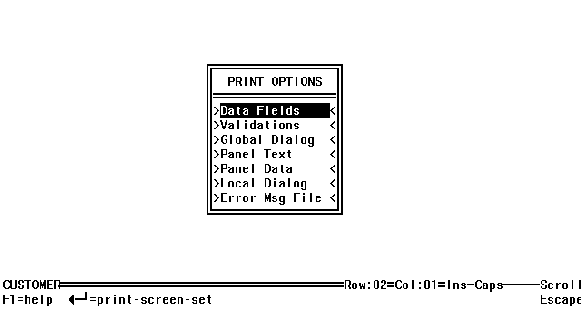
Figure 15-1: Print Screen Menu
You use the Print Options list to select the portions of the screenset you wish to print. The following options are available:
| Data Fields | Details of all the data fields used in the screenset (see the chapter Data Definition for details). This includes field sizes, field types and field occurrences. |
| Validations | Details of all validations defined for all data fields used in the screenset (see the chapter Data Definition for details). This includes range/table validation, date validation and check digit validation. |
| Global Dialog | Details of dialog associated with the entire screenset (see the chapter Dialog for details). This includes the definition of dialog keys with their functions and associated parameters. |
| Panel Text | Details of all panels used in the screen set (see the chapter Panels for details). This includes panel size and position and text definition. |
| Panel Data | Details of field positioning, group properties, field usage and attributes in the panels. |
| Local Dialog | Details of dialog associated with individual panels in the screenset (see the chapter Panel Painting for details). This includes the definition of dialog keys with their functions and associated parameters. |
| Error Msg File | Details of error messages associated with the screenset. |
The default is to print all of the screenset details. The print options that are selected for printing are enclosed by > and < symbols.
You can select or deselect any or all of the print options. To do this, use the <up-arrow> and <down-arrow> keys to position the selection bar on the desired option, then press the Space bar.
Pressing Enter from the Print menu prints the selected screenset items to a text file. The options you selected are displayed at the bottom of the screen while they are printed. When these messages clear, printing is complete. Press Escape to return to the Main menu. You can use an editor to view the printed file.
There is a demonstration screenset named CUSTOMER provided with your Dialog System software. You might wish to print this screenset and view the resultant text file in your editor. The following listing is a sample section of this file:
Micro Focus Dialog System Screenset Listing
Screenset: screenset.LIS Screenset Creation Time: 16:42 1991/01/01 Screenset DETAILS Number of Panels: 1 Number of Data Fields: 20 Error File Name: Screenset Version Number: 48 Data Block Version Number: 36 Screenset Type: Normal First Panel Name: full-scr Dialog Search Global first Screenset Colorization: OFF Screenset Key Translation OFF PANEL DETAILS Name of Panel: full-scr Panel 1 of 1 Start-row: 01 Start-col: 01 Width: 80 Height: 25 Border: DOUBLE
Pressing Escape from the Print menu cancels the printing process and returns you to the Main menu.
Copyright © 2000 MERANT International Limited. All rights reserved.
This document and the proprietary marks and names
used herein are protected by international law.
 | Linking | Character Set Support on UNIX |  |