3.7 Creating a Virtual Machine
As you create the virtual machine by using the vSphere Web Client, many settings will use the default value. Ensure that you use the following recommended settings:
-
In SCSI controller, use VMware Paravirtual (the default controller type for SUSE Linux Enterprise Server 12 64-bit).
-
Add virtual NICs if needed.
You can specify whatever NIC type you need based on your hardware, network needs, and other considerations for your environment. For SLE12, the recommended NIC type is VMXNET3.
For example, VMXNET3 NIC types have drivers in the Linux kernel and do not require VMware Tools to be installed in order to run. This allows these NICs to be available during the operating system installation.
-
Edit the VM settings before you complete the virtual machine creation.
-
Add the shared storage.
-
Remove unwanted hardware, such as the floppy disk.
-
Add dedicated NICs.
-
Ensure that you meet the prerequisites for creating virtual machines, as described in VMware vSphere Documentation
in the VMware vSphere Web Client Documentation Center.
-
Launch the vSphere Web Client and Login.
-
Click Create/Register VM.
-
Select Create a new virtual machine, then click Next.
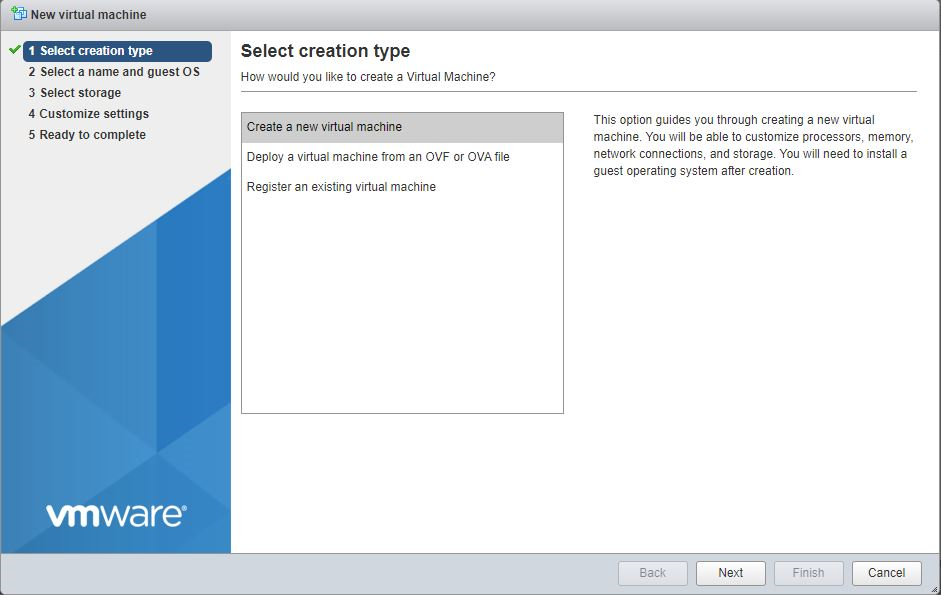
-
Enter virtual machine name.
Select Compatibility as ESXi 6.7 virtual machine, Guest OS family as Linux, Guest OS version as Suse Linux Enterprise 12 (64-bit), and then click Next.
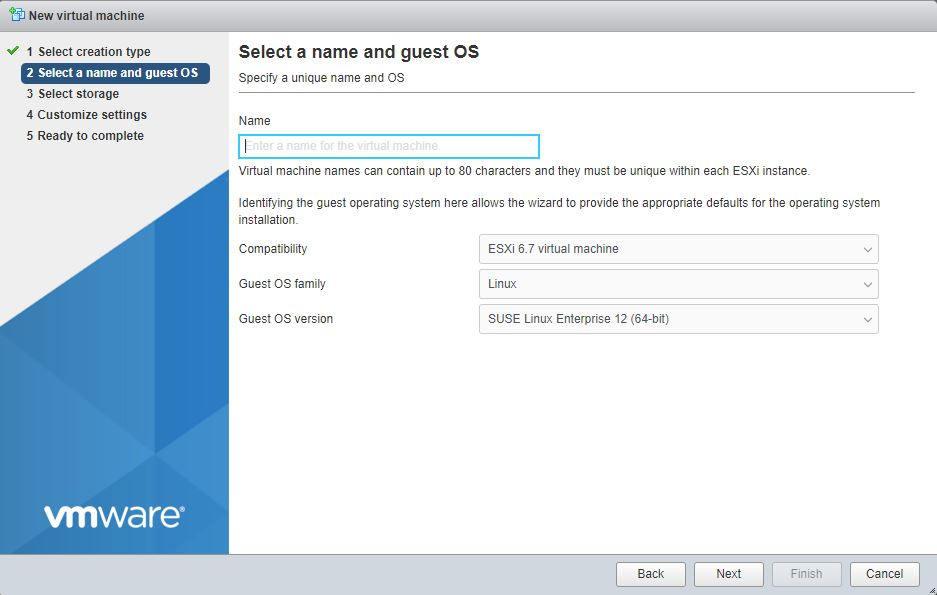
-
Select Datastore, and then click Next.
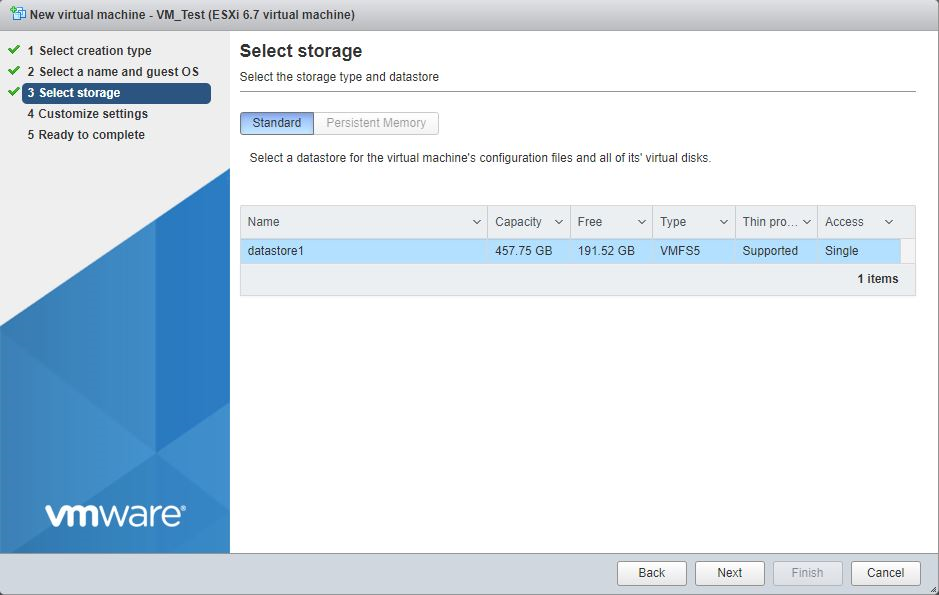
-
Customize the hardware as required, and then click Next.
-
CPU
Select the number of virtual sockets for the virtual machine, select the number of cores per virtual socket.
-
Memory
Specify the amount of memory that the guest operating system can use.
-
Hard Disk
Specify the disk size.
-
SCSI Controller
Select VMware Paravirtual.
-
Network Adapter
Add two Network Adapters, one for public network and other for private network.
For the public IP address, you can use any static public IPv4 address that is available in your company.
In VMware, a private NIC is a virtual NIC connected to the virtual switch that is on a private network.You can have as many private NICs as the VMware host can handle. You can use any available private IP address to bond to the private NIC.
IMPORTANT:NCS does not require private NICs or private networks, whether you are using virtual or physical environments. There are perceived advantages and disadvantages for using private NICs. With private NICs, your NCS inter-node traffic can be kept internal and separate from data access traffic, which keeps it more secure and provides separate bandwidth. However, the separation could create a scenario where NCS traffic moves smoothly while data access traffic is down. Some administrators prefer to deliberately combine NCS and client traffic together to avoid this kind of problem.
-
CD/DVD Drive
Select the installation media.
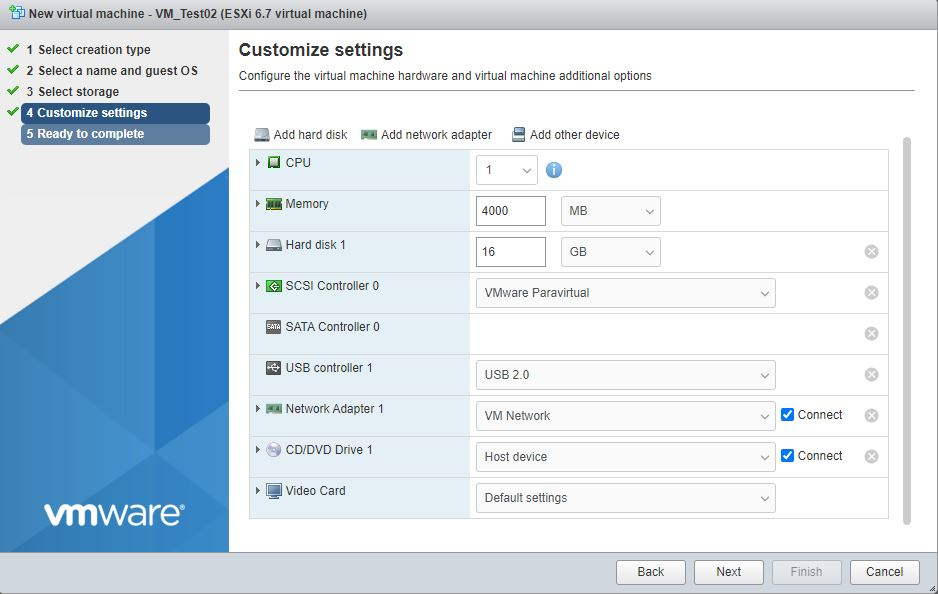
-
-
Review the configuration settings, and then click Finish.
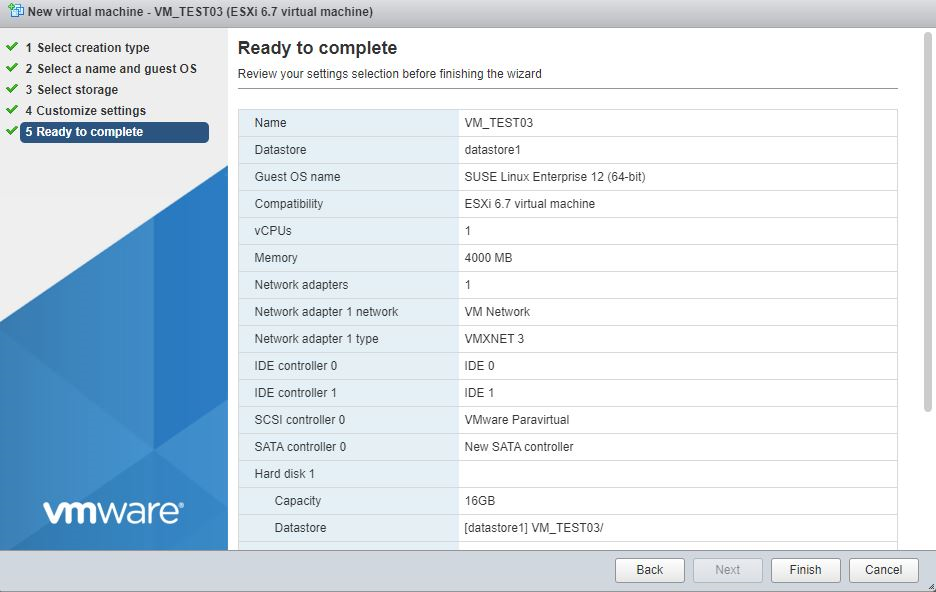
-
Power on the VM and continue with the installation.
-
After installation for adding Shared Disk for NCS, refer to Chapter 4: Adding Shared Disks in a VMware 6.7 ESXi Virtualized Environment.