3.5 Setting Up Dedicated NICs for a Virtual Machine
Network adapter (NIC) can be added to a virtual machine to connect to a network, to enhance communications, or to replace an older adapter. VMDirectPath I/O (PCI passthrough) enables direct assignment of hardware PCI Functions to virtual machines and allows access to the PCI Functions with minimal intervention from the ESXi host, potentially improving the performance.
To enable DirectPath I/O passthrough on a host for a network device:
-
In VMware vSphere Web Client, select an ESX\ESXi host from the Navigator.
-
In Manage, select Hardware tab, and click PCI Devices. The page lists all available passthrough devices.
Figure 3-8 Dedicated NIC Example
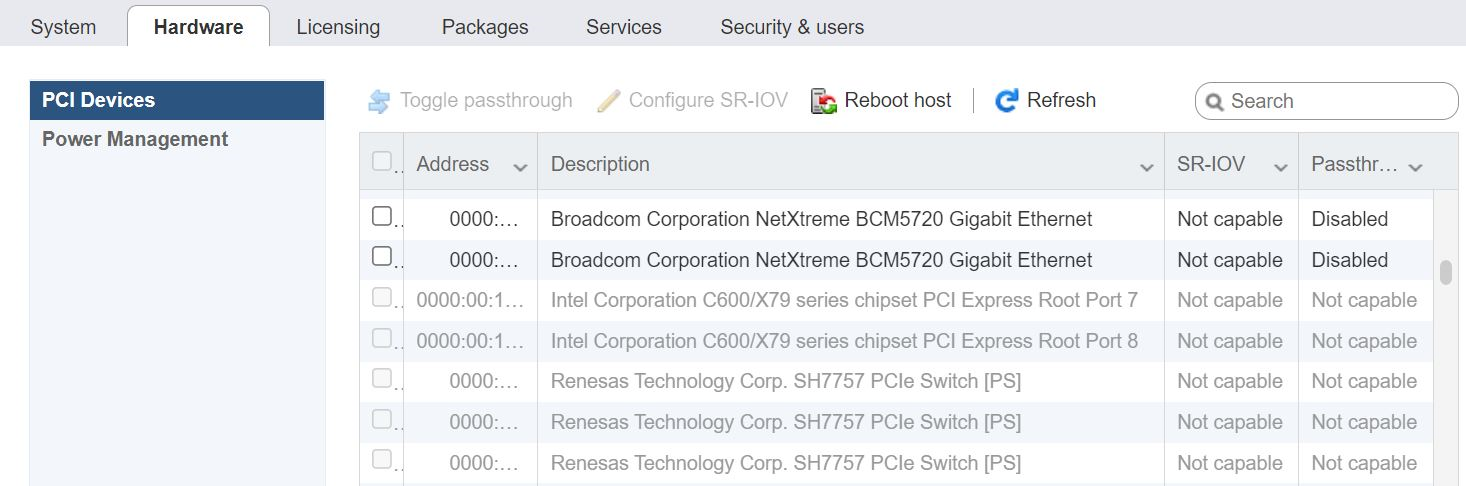
-
Select NICs from the list, and then click the Toggle passthrough.
Reboot the host to make the PCI network device available for use. NICs marked with a green icon are active and can be enabled to use as dedicated NICs. NICs marked with an orange icon means the state of the device has changed and requires a reboot.
Assign the NICs to VMs:
-
From the Virtual Machines in vSphere Web Client, right-click the virtual machine and click Edit Settings.
-
Click the Virtual Hardware tab.
-
Click Add other devices, and select PCI device.
-
Choose the NICs and click Add.
-
Expand New PCI device, select the passthrough device from the list and click Next.
-
Click Ok.
For more information refer to “VMware vSphere Documentation”.