2.3 Services to Migrate Pane
This is the central pane. Use this pane to select the services that you plan to migrate, and configure the options. When multiple services are configured for migration, the order represents the sequence for migration of the services.
IMPORTANT:You must install all the services on the target server that you plan to migrate from the source server. For a list of service migration chapters and their corresponding documentation, see the Section VII, Service Migration.
You use this pane to perform the following tasks:
-
Select and configure services for migration.
-
Synchronize the migrated service with the service on the source server.
-
View the configuration summary of the service.
Figure 2-11 Services to Migrate
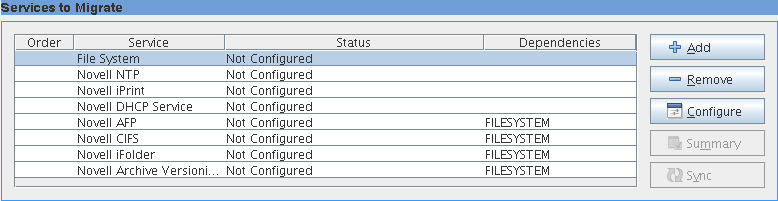
2.3.1 Options
-
Add: The Add Services dialog box displays a list of services to be migrated to the target server. Services that are not installed on the target server prior to the migration are not listed.
NOTE:If the Source server is OES, the Add Services dialog box displays only File System and iPrint service. Only these two services can be migrated using GUI.
Figure 2-12 List of Services to Migrate from NetWare Source Server
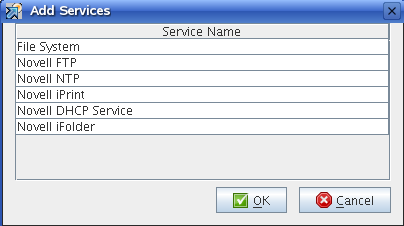
-
Remove: In the Services to Migrate pane, select the service you do not want to migrate and click Remove.
-
Order: The number indicates the order in which each service migrates. The order is displayed by the migration tool and cannot be edited.
-
Service: Lists the name of service to be migrated.
-
Status: Displays the status of the service and last executed date and time of migration or synchronization of a service.
The services can be in different states during migration:
State
Description
Not Configured
The service is not configured.
Password Required
Configuration of a service is not complete.
Ready
The service is configured and ready to migrate.
Migrating
The service is in the process of migration.
Migrated
The service is migrated to the target server.
Synced
The service on the target server is updated with the changes on the source server.
-
Dependencies: Lists the dependent services to be migrated. The migration process progresses independently of whether the dependency is completed.
-
Configure: Select the service to prepare for migration, then click Configure.
-
Sync: This option is enabled when you are synchronizing the file system or CIFS services. The service details on the target server are compared with the source server and only the changed information is migrated to the target server. Select the service, then click Sync.
-
Summary: A tree view that displays migration options configured for a selected service.
To select the services to migrate:
-
Click Add to display the list of services available for migration.
-
In the Add Services window, select the services to migrate, then click OK.
In the Status column, the status of the unconfigured services is listed as Not Configured.
-
Select the service, then click Configure to configure the migration options.
Details to configure and migrate the services are documented as an Appendix in this guide.
NOTE:The services are listed depending on the source operating system, support for different types of migration scenarios (Migrate and Transfer ID) and the services installed on the target server.