6.5 Managing Post-Migration Actions (Windows and Linux)
PlateSpin Migrate supports the use of scripts to automatically execute custom post-migration tasks on the target workload for certain migration jobs that are performed using PlateSpin Migrate Client. Custom post-migration actions are supported for the following job types:
-
One-time Server Sync
-
Peer-to-peer workload migration
You configure the action in a batch file, a shell script, or a program executable, then upload them to the PlateSpin Server library of custom actions. You can then associate them with migration jobs you configure in the PlateSpin Migrate Client. At the end of the migration process, PlateSpin Migrate uploads the specified action, along with its dependencies, to the target and executes it.
For the capability to select a post-migration action to run as part of a migration job, you must first save the action and its dependencies in a dedicated directory and add it to the PlateSpin Server library. The maximum size of the directory you upload must not exceed 64 MB. For information about increasing this limit, see Section 5.14, Increasing the Upload Size Limit for Post-Migration Actions.
To add a post-migration action to the PlateSpin Server library of custom actions:
-
Create the action, test it on a sample workload, and save it together with its dependencies in a directory that the PlateSpin Server can access.
Take special care when developing post-migration actions for Linux workloads, which allow different characters in file names and support different ACL (Access Control List) permissions.
For Linux operating systems, use tar (or a similar tool) to amalgamate the action’s directory structure into a single file. See KB Article 7970214.
-
In the PlateSpin Migrate Client, click Tools > Manage Actions.
-
Click Add.
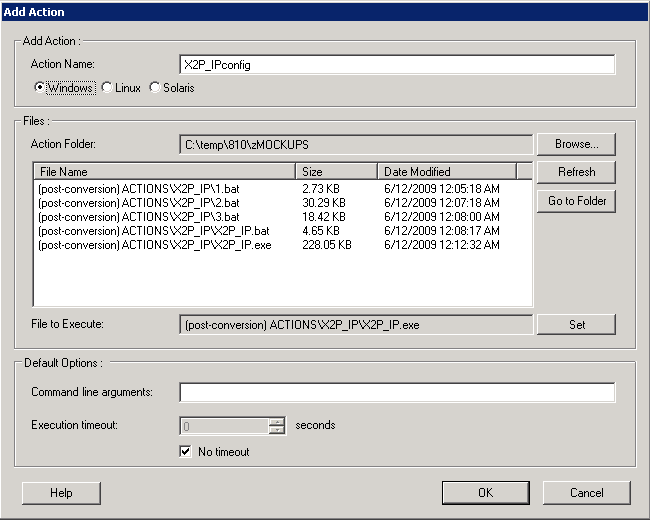
-
In the Add Action window, type a name for your custom action, select the target operating system type, then browse to and select the directory that contains the required action with its dependencies.
PlateSpin Migrate populates the list with the contents of the selected folder.
-
In the File Name column, select the required executable, then click Set.
-
In the Default Options section, specify any required command line arguments and an execution timeout, then click OK.
PlateSpin Migrate packages and uploads the library.
The action is now available for selection in migration jobs. See Section 25.15, Custom Post-Migration Actions.