3.8.7 Import Legacy VT Toolbars to the Ribbon
You can use the UI Designer to import legacy VT toolbars to the Reflection Ribbon. In Ribbon mode, you can import legacy VT toolbars from any legacy VT session file (*.r2w or *.r4w) or toolbar file (*.rtb) to the currently selected VT session. Once imported, the toolbars appear as buttons on the Ribbon.
NOTE:Importing legacy VT toolbar behavior depends on the user interface mode. The Reflection Classic user interface mode automatically imports toolbars for legacy VT sessions. However, when you open a legacy VT session in the Ribbon user interface mode, the session’s toolbars are not automatically imported.
In Ribbon Mode, Import Legacy VT Toolbars
-
Open the VT session you want to import the toolbars from and select the session in the workspace.
-
Right click the Ribbon and then select Customize the Ribbon.
-
In the Ribbon UI Designer, in the Insert Controls group, click Import.
-
From the Open dialog box, select the legacy VT session file or the toolbar file you want to import.
UI Designer displays all visible toolbars in the Convert Legacy Toolbars panel:
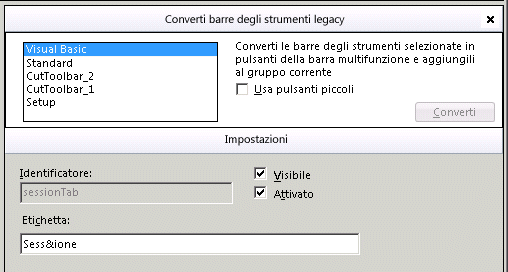
-
Select the Ribbon group you want to import the toolbars to. You can select an existing group or you can add a new tab and a new group.
-
To use small buttons that are grouped vertically in rows of three, select Use small buttons.
-
Select the toolbars you want to import and then click Convert.
The imported buttons are added to the Ribbon group.
If you checked the “Use small buttons” box, buttons are grouped vertically as follows:

-
Click OKand save the .map file.