In Reflection, you can save session documents and settings only to trusted locations — locations on the local hard disk that are considered safe for writing and reading user files. By default, Reflection designates your Windows Documents (USERPROFILE\Documents) and AppData (AppData) folders as trusted locations. To specify additional trusted locations, you must add those locations from the Specify Trusted Locations dialog box.
To specify a trusted location
- Open the Reflection Workspace Settings dialog box as follows:
If you are using this "look and feel"
Do this...

Microsoft Office 2007
On the Reflection button
 , choose Reflection Workspace Settings.
, choose Reflection Workspace Settings.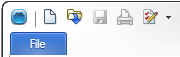
Microsoft Office 2010
On the File menu, choose Reflection Workspace Settings.
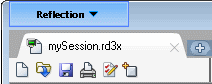
Reflection Browser
On the Reflection menu, choose Settings and then Reflection Workspace Settings.
- Under Trust Center, click Specify Trusted Locations.
- To add a trusted location, click Add New Location at the bottom of the page, and then click Browse to select it.
For more information about trusted locations, see the Reflection Help.