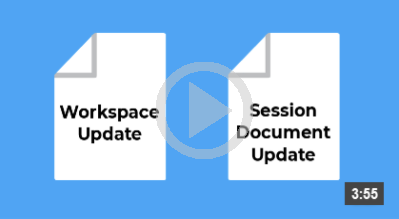7.3 Update Only Specific Workspace Settings
You can change a specific workspace setting without changing the other settings on a user desktop. This allows you to change a setting after you deploy Reflection without the risk of overwriting other settings that users have configured.
To deploy a specific setting, you’ll use the Installation Customization Tool (ICT) to create and package an Update.settings file in an MSI that you can deploy to users. When Reflection starts, it applies the settings in this file to the workspace.
If you want to modify a setting that you have updated in this way or change it back to the default setting, you’ll use the ICT to modify the Update.settings file in the MSI you deployed and then deploy the new version of the MSI to users.
NOTE:You can update only workspace settings that are set in the Application.Settings file. You cannot update Information Privacy or Access file settings.
To create and package a workspace settings update
-
On a workstation on which you have installed Reflection, open the Installation Customization Tool from a desktop shortcut.
-
From the Select Customization dialog box, select Create a new Companion installer.
-
From the navigation pane, click Specify install locations.
-
Under Installation type, select how to install the configuration file (the Update.settings file) that specifies your workspace setting.
-
Installs to all users of a machine installs the file in a common folder so that the settings apply to all users of the machine.
-
Installs only for the user who installs it installs the file in a personal folder so that the settings apply only to a single user.
-
-
On the navigation pane, click Modify user settings.
-
In the Make changes to user settings... panel, under Application – Settings, select Reflection Desktop - Update Workspace Settings and then click Define.
-
Configure the settings you want to change and then close the Workspace Settings dialog box.
-
Save the companion file and close the Installation Customization Tool.
NOTE:When you deploy the new version of the MSI to users, the new Update.settings file is installed with the setting you modified.