What's New
You'll find many new features in Reflection Desktop. These features combine the best emulation features of Reflection and Extra! into a single solution, optimized for Microsoft Windows 10 and Microsoft Office.
-
Installation Improvements include the advantages of using the Reflection Setup program and the Reflection Installation Customization tool.
-
Workspace Settings allow you to set many global application settings that are not available in Extra!.
-
The Trust Center is used to protect sensitive data (such as credit cards), specify secure locations for opening files, and control programmatic access to Reflection.
-
User Interface Options include a number of alternate interfaces. The most commonly used interfaces can be heavily customized.
-
Other Features include features for customization and automation that are not available in Extra!.
Installation Improvements
The Reflection Setup program (setup.exe) is the recommended tool for installing and deploying Reflection. This tool uses the primary Reflection MSI file to install Reflection but it also installs prerequisite software (if needed) and has several other features that provide a smoother deployment than installing directly with the primary Reflection MSI file. When the Setup Program installs Reflection, it determines whether each workstation has the required .NET Framework and Microsoft Windows Installer version and automatically installs them if necessary. It also automatically uses the correct language for the installation and removes previous versions of Reflection. (This is required to install the new version.) If the Visual Basic feature is selected, it also installs the Visual Basic core MSI, along with the appropriate Visual Basic language MSI.
The Reflection Installation Customization Tool allows you to customize settings that apply to the application and automatically sets the correct location for these files in the MSI.
Workspace Settings
Global settings that apply to the Reflection application are configured in Reflection Workspace Settings. Most of these Workspace settings are not available in Extra!.
Workspace configuration settings affect all terminal session and Web page documents opened in Reflection. These settings include security, user interface options, file locations, and other settings related to Reflection.

| Configure Workspace Defaults | Configure the actions to perform when the Reflection workspace opens (such as startup macros) or closes and preferences for automatically saving session document files. |
| Configure Workspace Attributes | Configure options for logging, running remote sessions, and displaying Help. You can also specify the user data directory, in which session documents and other related files are saved. |
| Configure User Interface | Configure which type of user interface to use (Reflection provides a number of alternate interfaces), its look and feel, and other user interface options. |
| Configure Centralized Management | Set up the workspace to access sessions from a centralized management server. |
| Configure Usage Data | Choose whether to participate in the Product Experience Improvement program. |
The Trust Center
Use the Trust Center to protect your working environment from information theft, and your data from potential damage caused by opening documents from non-trusted sources. The trust center is a Reflection Desktop feature that is not available in Extra!.
The Trust Center includes three types of global security settings.
| Specify Trusted Locations | Set up trusted locations (directories that are designated as secure sources for opening files). By default, Reflection allows you to open documents only in directories that are specified as trusted locations in the Reflection settings. |
| Set Up Information Privacy | Configure Information Privacy features to protect sensitive data so that it is not displayed on the screen or in productivity features, such as Screen History. |
| Set Up API and Macro Security | Enable the Reflection .NET API, and specify corresponding settings. |
Trusted Locations
A trusted location is a directory that is designated as a secure source for opening files. By default, Reflection Desktop allows users to open documents only in directories specified as trusted locations in the Reflection settings.
note
Reflection Desktop specifies three trusted locations in the workspace Application.settings file in the program directory. If you want users to be able to open or save documents in a location other than one of these default directories, you'll need to configure and deploy the trusted location settings.
When you add other locations, these locations are saved in a custom Application.settings file in the user data directory folder. If you add trusted locations, you will need to deploy this file.
For more information, see Add Trusted Locations
Information Privacy
In Extra!, you can set privacy filters to mask patterns of data, such as Social Security numbers or phone numbers.
Reflection expands this capability to automatically recognize and redact credit card numbers as they are entered on the screen and allows you to use regular expressions for advanced pattern recognition.
Reflection Information Privacy settings are global and are configured in the Information Privacy dialog box.
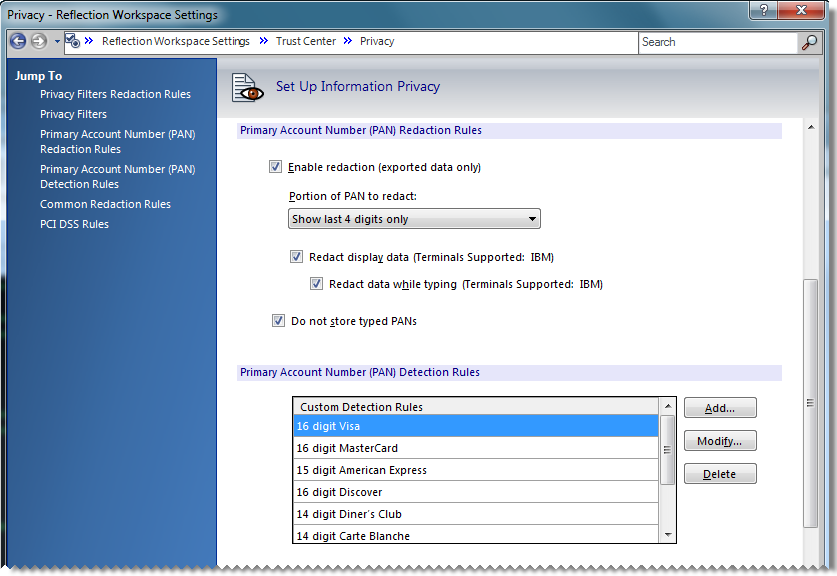
API and Macro Security
If you plan to use Extra! macros, make sure that Extra! is selected in the Set up API and Macro Security dialog box.
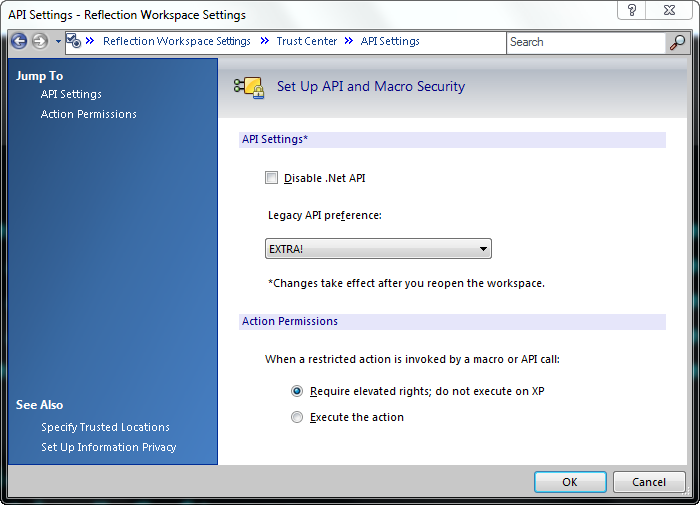
See Configure API and Macro Security
User Interface Options
The Ribbon is the default interface for Reflection but you can configure Reflection to use the Classic interface, which is very similar to Extra!.
note
Reflection provides a number of alternate interfaces: the Ribbon is the modern interface used for many Windows products, Classic is similar to Extra!, and Classic MDI is similar to Classic with a multi-document interface. The Browser interface has a look and feel of a Web browser, and TouchUx provides a mobile look and feel.
Reflection's UI Designer allows you to heavily customize the interfaces used for the Ribbon, Classic, and Classic MDI modes.
Other Features
You'll find many new features in Reflection Desktop that combine the best emulation features of Reflection and Extra! into a single solution, optimized for Microsoft Windows 10 and Microsoft Office.
You can customize sessions to set up custom controls for your program screens, configure Reflection to initiate actions when events occur in a session, choose from several user interfaces to address different preferences and needs, and configure many other new settings to improve the user experience.
Using the Reflection object-oriented API model, you can add functionality to terminal sessions and Web pages using .NET, Visual Basic for Applications (VBA), or HLLAPI programming. You can also use the Express Macro Language to develop macros that can be used in multiple Micro Focus products.