Getting Started
Start Reflection
To open Reflection from the Start menu, select Micro Focus Reflection, then select Reflection Workspace. When the workspace is open, you'll see the Create New Document dialog box. Close this for now, so that you can get acquainted with the Reflection user interface.
Use the Quick Access toolbar
The Quick Access toolbar provides one-click access to common tasks.

The Quick Access toolbar is at the top of the workspace
Move your mouse pointer over each button to reveal a tooltip describing what it does.
You can add commands to this toolbar to provide quick access to your most frequently performed tasks. Simply, click  and select an action in the Action list.
and select an action in the Action list.
Connect to a Session
To create a terminal session, complete the following steps:
-
From the Quick Access toolbar, click the New Document button
 .
. -
Select the type of session you want to set up, and click Create.
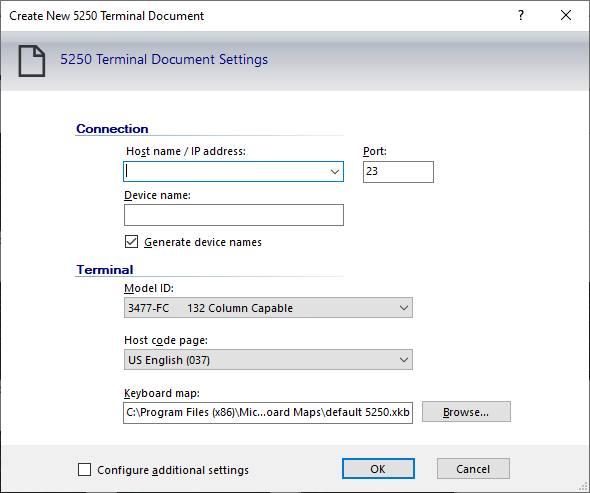
The Create New 5250 Terminal Document dialog box
-
Fill in the Host Name/IP Address field, and then click OK. The session opens in the workspace.
-
To save the session document you just created, from the Reflection File menu, choose Save As and then enter the name of the session. The host information you entered is stored in the file.