How Do I?
The following articles and videos show some how to customize and configure Reflection.
 Set up Sessions and Connections
Set up Sessions and Connections
Sets up to automatically connect, use session templates, encrypt session files, and start sessions from the command line.  Select and Map the Keyboard
Select and Map the Keyboard
Create keyboard and mouse maps and shortcuts, and select a custom map for a session.  Set up Productivity Features
Set up Productivity Features
Use Auto Complete, Auto Expand, Spell Check, Scratch Pad, Recent Typing, and Screen History to maximize user productivity, while reducing errors.  Change Look and Feel
Change Look and Feel
including color settings, cursor styles, sounds, underlining of input fields, and which dialog opens when Reflection starts. Control these options and more by creating and using custom theme files.  Set up Custom Controls
Set up Custom Controls
tProvide a modern interface with new features and capabilities, such as Hotspots (virtual buttons that appear over text in terminal sessions).  Record, Run, and Edit VBA Macros
Record, Run, and Edit VBA Macros
Run macros created in Reflection, and most macros created with Extra! and legacy Reflection products, and a number of macros created with other products.  Set up Actions for Events
Set up Actions for Events
Initiate actions, such as macros, and menu and terminal commands when an event is encountered during a host session.  Customize the Ribbon
Customize the Ribbon
Add or remove, or modify ribbon controls, import legacy toolbars, change the Quick Access Toolbar, and minimize the ribbon.  Customize Classic Menus
Customize Classic Menus
Set up sessions to share the same customized menus and toolbars or use unique menus and toolbars for each session. You can also import toolbars from Reflection 14 or Extra! sessions.  Set up Workspace Settings
Set up Workspace Settings
Set up global settings to connect to a Centralized Management Server to control sessions, create a startup action sequence, or save sessions as compound session document files.  Perform Other Common Tasks
Perform Other Common Tasks
Broadcast commands to multiple VT sessions, capture incoming screen data or send special character data on VT sessions, use customized host files, and perform other tasks.  Print
Print
Specify how many screens to print on a page.  Transfer Files
Transfer Files
to IBM mainframes HP3000, UNIX, and VMS Systems, transfer files with FTP, and configure non-FTP file transfer.
Videos
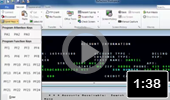 Working with Sessions
Working with Sessions 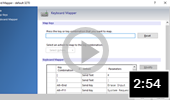 Map a Keyboard
Map a Keyboard 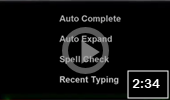 Using Productivity Features
Using Productivity Features 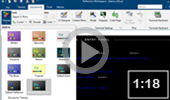 Changing a Session's Look and Feel
Changing a Session's Look and Feel 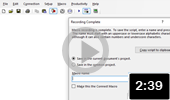 Record a Macro in Classic Mode
Record a Macro in Classic Mode 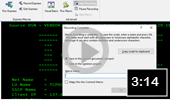 Record a Macro in the Ribbon
Record a Macro in the Ribbon 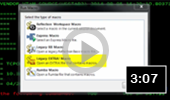 Running Extra! Macros
Running Extra! Macros 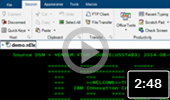 Using the Ribbon
Using the Ribbon 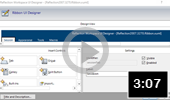 Customizing the Ribbon
Customizing the Ribbon 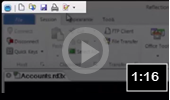 Using the Quick Access Toolbar
Using the Quick Access Toolbar 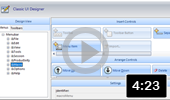 Customize Toolbars in Classic Mode
Customize Toolbars in Classic Mode