Extra Macros
You can run most Extra! macro files (.ebm) in Reflection, including encrypted Extra! macros.
note
To use Extra! macros in Reflection, you must install the Extra! feature when you install Reflection. (This feature is available on the Reflection Setup tool Features tab, under 3270/5250 | Compatibility or UNIX and OpenVMS | Compatibility.)
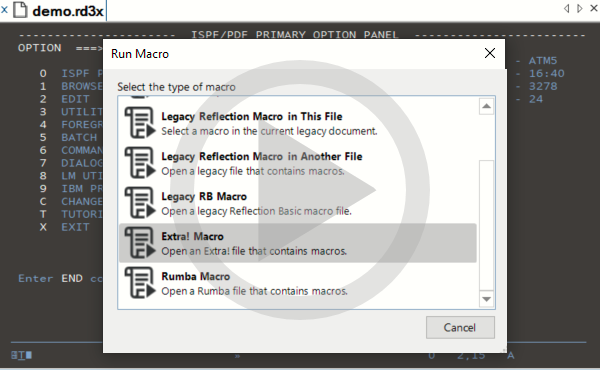 Running Extra! Macros Reflection Desktop
Running Extra! Macros Reflection Desktop
To run an Extra! macro
-
Open the Run Macro dialog box. The steps depend on your user interface mode.
User Interface Mode Steps Reflection Ribbon On the Macros tab, from the Advanced group, click Run Macro. Reflection Browser On the Reflection menu, choose Tools, Macro and then Run Macro. TouchUx Tap the Wrench icon and then under Macro, select Show Run Macro Dialog. -
In the Run Macro dialog box, click Extra! Macro.
-
Browse to select a macro file, and then click Open. The macro must be in a trusted location.
note
-
If the macro contains unsupported objects, its functionality may be limited or it may not run.
-
For a list of unsupported objects and methods, see the Reflection VBA Guide ( Help > VBA Guide ).
-
You can significantly improve the performance of your recorded Extra! macros by editing these macros to change how Reflection detects when the screen is ready for input. (See Knowledge Base Article 7021465.)
-