Making Your Session Available to Other Users
In this example you'll see how your sample user can share his running session with another user. To share a running session in domain mode, all you need to do is add one or more users to your Allowed Users list.
To share a session from X Manager for Domains
-
On the user computer (Computer 2), launch X Manager for Domains. For this exercise, log in using the test user account credentials (not the administrator account). You don't need to be an administrator to share a session.
-
Start the public client definition from the previous exercise, or configure and launch a new client definition that starts any X client application you work with. (Your client and session definitions do not need to be public to support session sharing.)
-
In the X Manager for Domains window, under Session Definitions, select the running session, which is identified with this icon:

In addition to information about the active session, you'll find a configurable area called Allowed Users.
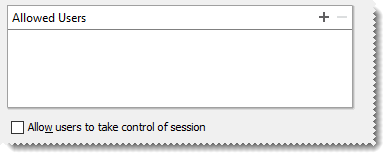
-
Click the plus sign
 to the right of Allowed Users.
to the right of Allowed Users. -
In the Share with Users dialog box, you'll see the name of your administrative user (and other users if you have tested with additional user accounts). Select your administrative user name in this list and then click OK.
The selected name shows up in the Allowed Users list.
-
(Optional) select Allow users to take control of session.
Now you're ready to join the session from your administrative workstation (Computer 1).