Working Remotely Using Remote Session Services
Even if you don't work with other users, you can benefit from Reflection X Remote session services. Imagine that you want to use the same X session from both your home computer and your work computer. You'd like your transitions to be seamless, and you want to be able to shut down your home computer without terminating your session.
The steps that follow build on what you learned and created in the previous scenarios. For the purposes of this exercise:
-
Computer 1 (on which you installed all features and configured a domain node) is your "work" computer. Before you do the procedure below, set up a domain node on this computer.
-
Computer 2 (on which you installed X Manager for Domains) is your "home" computer.
To leave a session on one computer and rejoin it on another
-
On both computers, stop any sessions you have running and close all Reflection X applications.
-
On your work computer (Computer 1), launch X Manager for Domains and log on to the domain using your administrator's credentials.
-
Under Session Definitions, click
 to create a new session. For Session Name, enter "Suspend test."
to create a new session. For Session Name, enter "Suspend test." -
Select the display option appropriate for your X client:
-
If you want your client application to run on your desktop, select Show clients on my desktop.
-
If your client command launches a desktop environment such as KDE, CDE or GNOME, select Show clients on X terminal desktop.
-
-
(Optional) If you want the session to stop when you exit your client, change On last client to Stop session.
-
Under Remote session services, select Session suspend/resume.
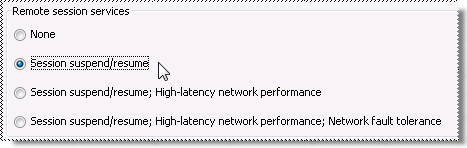
-
Under X Clients, select any client definition that you have already tested. Under Default session, select the "Suspend test" session you just created.
-
Double-click the client definition to start this client using the new session. Log onto your client host and interact with your client application. (For example, if you started the xterm client, enter an ls command.)
-
Under Session Definitions, right-click the running session and select Leave. The icon for this session changes to show that the session display is no longer visible:

-
Close X Manager for Domains.
Although your session is no longer visible, it is still actively running on the domain node.
-
Now, switch to your home computer (Computer 2) and start X Manager for Domains. Log on using the same user name, password, and domain name that you used when you logged onto your work computer.
You'll find the running session you just left listed under the "Suspend test" session definition.
-
Right-click the running session name and click Join.
The application you left running is waiting for you—you don't need to spend any time reestablishing your connection or redoing the work you started.
-
Imagine that your task is still incomplete before you head back to work, and click the Leave button on your home computer. Now you can shut down your home computer and you'll still be able to rejoin the session back at work.
note
When you are running X Manager for Domains, you can configure any session to use Remote Session Services—it can be a private session available only to you, or a public session you share with others.