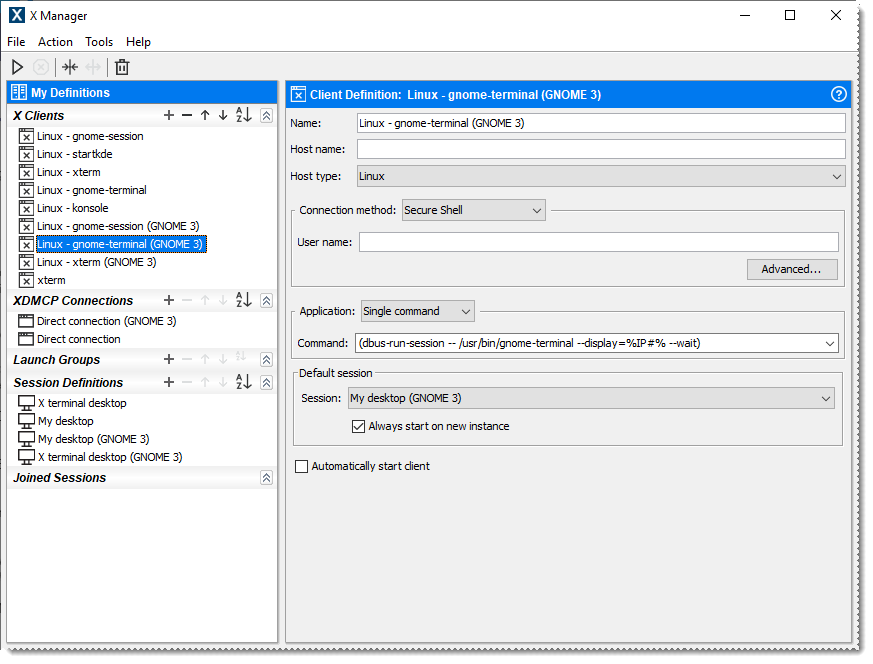Using X Manager in Standalone Mode
The quickest way to get connected to an X client is to use the standalone X Manager. This is an easy-to-use tool for configuring and starting X sessions.
To start X Manager
-
From the Windows Start menu, go to: All Programs > Micro Focus Reflection > X Manager - Reflection X
-
The first time you run X Manager, the Import Migrated Settings and Templates dialog box opens. This dialog box includes a list of sample connection settings for different host types. Migrated settings are also listed if you are running on a system with local settings used by legacy Reflection X products, or Hummingbird Exceed.
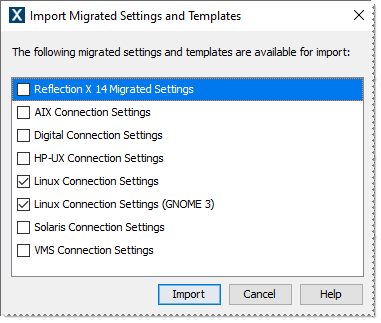
-
By default, all the sample connection settings are selected. Uncheck the host types you don't use (as shown in the example above). If you also see an option to import migrated settings, leave this option selected.
-
Click Import. This launches X Manager and imports the settings you selected.
When X Manager opens, you'll see that it is divided into two main areas: a navigation pane on the left, and a definition pane on the right. The definitions listed on the left were imported based on your selections in the Import Migrated Settings and Templates dialog box. Selecting an entry in the left pane displays details for that definition in the right pane.