Configure Compression
Enabling compression may improve performance where your network connection is limited by low bandwidth.
When the Remote Session Services feature is enabled, session components are set up on a remote computer. This can be on the X client host or on a nearby computer (as shown in this diagram). With this configuration, protocol that passes between the domain node and your workstation is compressed. (Protocol that passes between the client and the domain node is not compressed.)
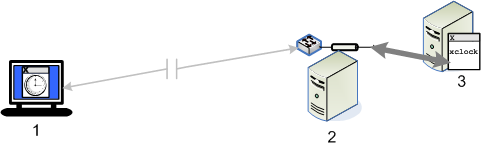
1 - Workstation running X Manager or X Manager for Domains
2 - Domain node near the X client host running remote session components
3 - X client host
Before you begin
Configure support for Remote Session Services:
-
If you are connecting from standalone X Manager, see How to Configure a Distributed Session in Standalone Mode.
-
If you are connecting from X Manager for Domains, see Domain Setup to Improve Performance Over a Slow Network.
To enable compression when using standalone X Manager
-
Start X Manager or X Manager for Domains.
-
Select the session definition you plan to use for this connection.
-
If you are using X Manager, on the General tab, under Remote session services, select High-latency network performance.
-
If you are using X Manager for Domains, on the General tab, under Remote session services, select a level of service that includes High-latency network performance.
-
To set how the X protocol is compressed from the X client on the host to your workstation, select one of the following items in the Compression list:
-
Never may improve performance if bandwidth is less limiting than CPU or memory.
-
Dynamic enables compression only when the bandwidth is low enough to affect performance. With this option selected, Reflection X measures the bandwidth of data traveling from the protocol router to each remote X server and automatically compresses the protocol when the bandwidth is low.
-
Always is the default. This may provide better performance where CPU and memory resources are less limiting than bandwidth.
-
-
To adjust the level of compression, use the slider control. Higher levels of compression improve performance but also reduce quality.
note
In most cases, the default compression level provides the best balance of performance and quality.
More information