3.2 B. Use an existing installation of MSS on the same machine.
When the automated installer detects an installation of Management and Security Server, you are prompted as follows:
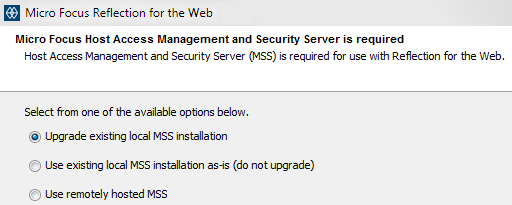
NOTE:If the existing version of Management and Security Server is earlier than 12.6 SP1, select the option to Upgrade existing local MSS installation. If the MSS version is 12.6 SP1 or higher, then you do not need to upgrade.
3.2.1 Continue with the automated installer.
-
Select Use existing local MSS installation. Click Next.
The upgraded version of MSS will be installed first. Follow the prompts to install Host Access Management and Security Server.
-
When the MSS installation is complete, click Finish to proceed with the Reflection for the Web installation. (The MSS dialog closes.)
-
Click Next to install Reflection for the Web. The default [Windows] location is
C:\Program Files\Micro Focus\MSS\server\web\webapps\rweb-client
-
If prompted, restart the MSS server.
-
When the Reflection for the Web installation is complete, click Finish.
3.2.2 Next steps
At this point, Reflection for the Web 13.1 and Management and Security Server 12.6.10.<nnn> are installed. You can begin using the Administrative Console to create and configure sessions.
Refer to the MSS Installation Guide to perform these tasks:
- Manage Sessions
- Assign Access
- Configure Settings
- Set up Metering
- Set up Security Proxy
- Set up Terminal ID Manager
- Set up Management and Security Server Add-Ons