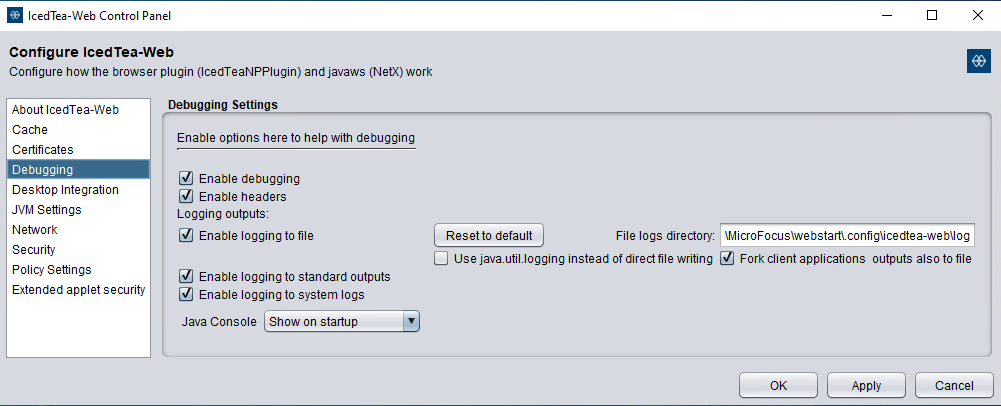4.3.2 Use the Java Control Panel
To troubleshoot the Reflection for the Web Launcher, launch the Java Control Panel to configure Java Console output, logging, caching, etc.
-
Launch this BATCH file for a "Standard User" installation.
-
Contrary to the class name of CommandLine, it is a GUI/Swing interface.
-
This script for a "Standard User" installation uses Java Web Start JAR version 1.8.0_212.
-
There is no space in the MicroFocus directory name that is specified for the "itw.userdata" argument.
@echo off REM Default values are intended for use with a "Standard User" installation set RWEB_LAUNCHER_HOME=%LocalAppData%\Apps\Micro Focus\Reflection for the Web Launcher set JRE_HOME=%RWEB_LAUNCHER_HOME%\jre set WEB_START_DATA_DIR=%LocalAppData%\MicroFocus\webstart set WEB_START_VERSION=1.8.0_212 "%JRE_HOME%\bin\java.exe" -cp "%RWEB_LAUNCHER_HOME%\webstart\javaws-modified-%WEB_START_VERSION%.jar" -Ditw.userdata=%WEB_START_DATA_DIR% net.sourceforge.jnlp.controlpanel.CommandLine -
-
Once launched, look at the Debugging section for options to troubleshoot Web Start and Reflection for the Web.
This screenshot shows the Debugging Settings after they have been enabled.