3.2 B. Use an existing installation of MSS on the same machine.
When the automated installer detects an installation of Management and Security Server, you are prompted as follows:
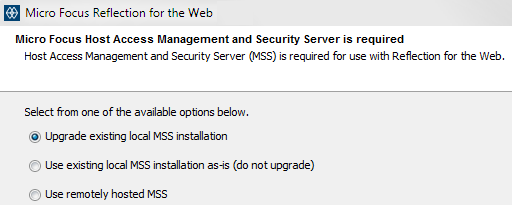
NOTE:If you need to use the Oracle Java browser plug-in or do not want to use the Reflection for the Web Launcher on client workstations, then contact Customer Support for options.
3.2.1 Continue with the automated installer.
-
Select Use existing local MSS installation. Click Next.
The upgraded version of MSS will be installed first. Follow the prompts to install Host Access Management and Security Server.
-
When the MSS installation is complete, click Finish to proceed with the Reflection for the Web installation. (The MSS dialog closes.)
-
Click Next to install Reflection for the Web. The default [Windows] location is
C:\Program Files\Micro Focus\MSS\server\web\webapps\rweb-client
-
If prompted, restart the MSS server.
-
When the Reflection for the Web installation is complete, click Finish.
-
Continue with Download and install the Launcher to the administrator’s workstation.
The Launcher must be installed before you can launch and configure Reflection for the Web sessions.
3.2.2 Next step
Continue with Download and install the Launcher to the administrator’s workstation.
When the Reflection for the Web Launcher is installed on the administrator’s workstation, you can launch, configure, and assign sessions. Then you can distribute the Launcher to users’ workstations.