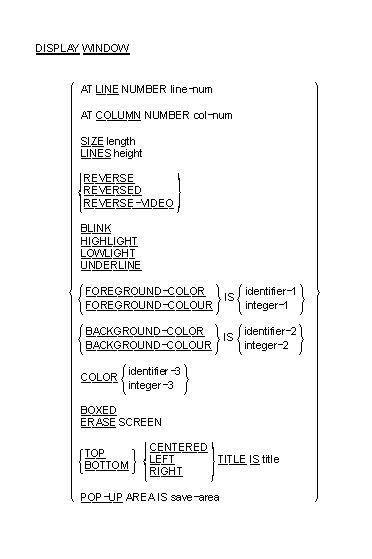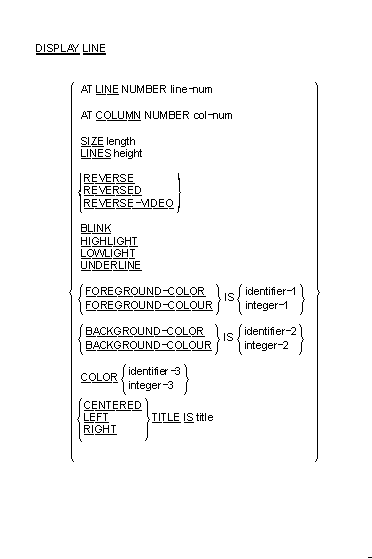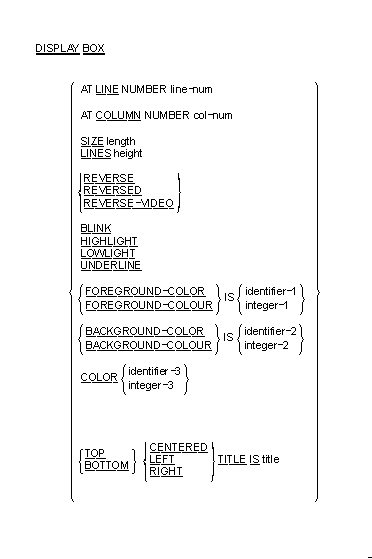| Configuring Your Keyboard |
|
IBM PC Character Set |  |
Your COBOL system supports syntax which enables you to draw lines and
boxes on the terminal screen, and create virtual terminal windows on a
physical terminal. All ACCEPT and DISPLAY statements then act within the
current window (except for ACCEPT format 1, 2, or 3 statements, DISPLAY
format 1 statements, and DISPLAY WINDOW/LINE/BOX statements). The syntax
also enables underlying displays to be kept and restored.
Your COBOL system includes the following syntax to support windowing:
- DISPLAY WINDOW
DISPLAY WINDOW creates a terminal window (a rectangular region of
the screen) and makes it the current window. This is like a virtual
terminal, in which screen positions used by subsequent ACCEPT/DISPLAY
statements are relative to the top left corner of the window.
- DISPLAY LINE
DISPLAY LINE enables you to draw lines on the terminal (real or
virtual). The best mode available on the terminal is used
automatically. Used with the DISPLAY BOX statement, the DISPLAY LINE
statement enables you to draw forms on the terminal.
- DISPLAY BOX
DISPLAY BOX enables you to draw boxes on the terminal. The best mode
available on the terminal is used automatically. Used with the DISPLAY
LINE statement, the DISPLAY BOX statement enables you to draw forms on
the terminal.
- CLOSE WINDOW
CLOSE WINDOW removes a window. If you specify the window as being a
POP-UP window, the underlying display can be restored.
In order to use the windowing syntax, you must use the PREPROCESS"window1"
Compiler directive. See your Server
Express User's Guide for full details on specifying Compiler
directives.
You can specify this directive in one of two ways.
The PREPROCESS "window1" directive must be the last Compiler
directive apart from NOERRQ, AUTOCLOSE or COLOR. If an error is
encountered, the Compiler asks if you wish to continue, and waits for your
response. In order to disable this function, you must specify the NOERRQ
directive after PREPROCESS"window1".
The following sections give details of the windowing syntax enabled by
the PREPROCESS"window1" directive.
The CLOSE WINDOW statement closes the current video terminal window.
Format
CLOSE WINDOW window-save-area
Syntax Rules
window-save-area must be an elementary data
item described with a PIC X(10) clause. It must have been the object of
a POP-UP AREA phrase in a DISPLAY WINDOW statement.
General Rules
- The CLOSE WINDOW statement is used to remove popup windows created by
the POP-UP AREA option of the DISPLAY WINDOW statement.
window-save-area must have been the object of a
POP-UP phrase of a DISPLAY WINDOW statement that has been executed in
this run-unit. Furthermore, since that execution, it must not have been
the object of a CLOSE WINDOW statement, nor can it have been modified by
any other statement. Violation of these rules causes undefined results.
- The CLOSE WINDOW statement restores the contents of the terminal
screen that was in the active window when the corresponding DISPLAY
WINDOW statement executed. In other words, the window that was created
by that DISPLAY WINDOW statement is removed from the screen and replaced
by the contents of the screen which were under that popup window.
- The window that was active when the corresponding DISPLAY WINDOW
statement executed becomes the active window, thereby becoming the top
window and overlaying any other windows that might be present.
The current window is selected by closing windows identified by their
respective window-save-area data items, as in the
following example:
If five popup windows are created, a, b,
c, d and e
in that order:
- If
d is closed, c becomes
current.
- If
b is then closed, a
becomes current.
- If
e is subsequently closed, c
becomes current again.
This section explains COBOL windowing, which provides three additional
formats of the DISPLAY verb for creating windows and drawing lines and
boxes. Other formats are described in your Language
Reference.
Format 1
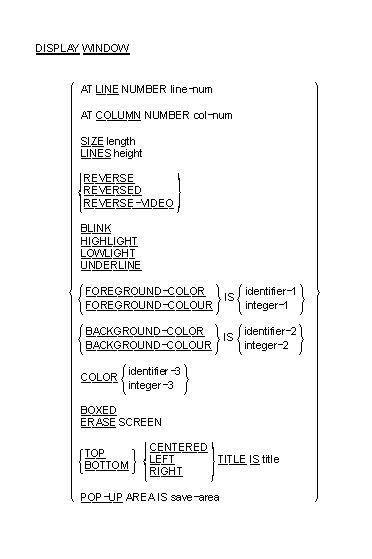
Format 2
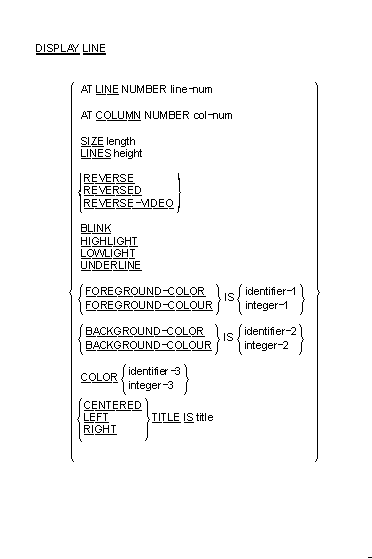
Format 3
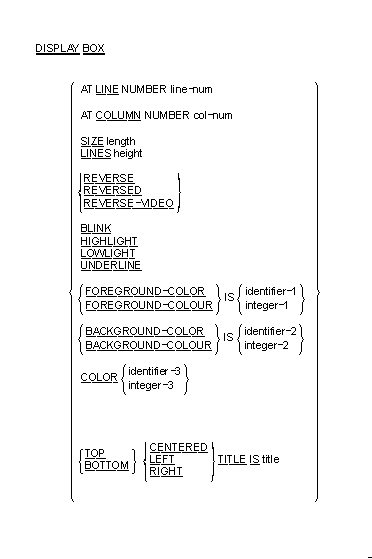
Syntax Rules
line-num is a numeric literal or data item that
specifies the line position on the terminal screen. It must be a
non-negative integer.
col-num is a numeric literal or data item that
specifies the column position on the terminal screen. It must be a
non-negative integer.
length is a numeric literal or data item that
specifies the window-width, line-width or box-width in character
positions. It must be a non-negative integer.
height is a numeric literal or data item that
specifies the number of lines in the window, line or box. It must be a
non-negative integer.
title is a non-numeric literal or alphanumeric
data item.
save-area is an elementary data item described
by a PIC X(10) clause.
- REVERSE and REVERSED and REVERSE-VIDEO are equivalent.
- The COLOR clause is only supported when the preprocessor directive
COLOR is used. This adds support for existing non-Micro Focus syntax.
- Exactly one of the SIZE or LINES phrases must be specified for a
Format 2 DISPLAY statement.
identifier-1, identifier-2,
integer-1 and integer-2 must
take a value in the range 0 through 7 as follows:
| 0 |
black |
| 1 |
blue |
| 2 |
green |
| 3 |
cyan |
| 4 |
red |
| 5 |
magenta |
| 6 |
brown or yellow |
| 7 |
white |
identifier-3 and integer-3
must take a value which is obtained by adding together the appropriate
values from the following:
Color
|
Foreground
|
Background
|
| Black |
1 |
32 |
| Blue |
2 |
64 |
| Green |
3 |
96 |
| Cyan |
4 |
128 |
| Red |
5 |
160 |
| Magenta |
6 |
192 |
| Brown |
7 |
224 |
| White |
8 |
25 |
Note: The foreground color values for use with the
COLOR clause are different from the standard Micro Focus color
values for FOREGROUND-COLOR, BACKGROUND-COLOR and so on.
|
In addition you can specify the following video attributes with the
following values:
| Reverse video |
1024 |
| Low intensity |
2048 |
| High intensity |
4096 |
| Underline |
8192 |
| Blink |
16384 |
- If a COLOR clause is present at the same time as FOREGROUND-COLOR
and/or BACKGROUND-COLOR, then the colors defined in the COLOR clause are
ignored, but any non-color attributes are actioned (where appropriate).
General Rules
All Formats
-
The LINE and COLUMN phrases must specify a line or column on the
physical screen.
- Not all combinations of attributes are supported on all systems. For
example, on a standard DOS PC, set to monochrome mode, REVERSE and
UNDERLINE are mutually exclusive - only one of these attributes is
actioned.
- If the color value for either foreground or background is set to 0 in
the COLOR field, then the corresponding color of the default system
attribute is used.
Format 1 (DISPLAY WINDOW)
- The DISPLAY WINDOW statement creates and makes current a terminal
window. The terminal window is a rectangular region of your screen. Any
ACCEPT or DISPLAY statements (apart from another DISPLAY WINDOW/LINE/BOX
or a Format 1, 2 or 3 ACCEPT or Format 1 DISPLAY as described in your
Language Reference)
affect only the current window. Furthermore, line and column numbers for
all ACCEPT and DISPLAY statements (apart from another DISPLAY
WINDOW/LINE/BOX or a Format 1, 2 or 3 ACCEPT or Format 1 DISPLAY as
described in your Language
Reference) are computed from the upper left hand corner of
the current window. That is, the current window defines a virtual
terminal screen which occupies some area of your physical screen.
- The initial window is set to the entire screen.
- The only way to change the current window is with another DISPLAY
WINDOW statement or with the CLOSE WINDOW statement.
- The LINE NUMBER phrase
sets the top line of the window. Line number one refers to the
top line of the screen. Line numbers are relative to the screen, and not
to the current window.
- If the LINE NUMBER phrase is not specified, is specified as zero, or
is off the physical screen, the top line of the screen is used.
- The COLUMN NUMBER phrase
sets the left-most column of the window. Column number one refers
to the left side of the screen. Column numbers are relative to the
screen, and not to the current window.
- If the COLUMN NUMBER phrase is not specified, is specified as zero,
or is off the physical screen, column number one is used.
- The SIZE phrase
sets the number of columns the window contains. If this causes
the window to extend past the right edge of the screen, the window's
width extends off the screen.
- If the SIZE phrase is not specified or is specified as zero, the
window extends to the right edge of the screen.
- The LINES phrase
sets the number of rows the window contains. If this causes the
window to extend past the bottom of the screen, the window extends off
the screen.
- If the LINES phrase is not specified or is specified as zero, the
window extends to the bottom edge of the screen.
- When the ERASE phrase
is specified, the window is cleared immediately after it is
created. Otherwise the window's contents are not changed. Clearing a
window sets it to spaces.
- The BOXED phrase
causes a box to be drawn around the new window. The box is drawn
outside the window. Any portions of the box that lie off the screen are
not drawn.
- The terminal's line drawing set is used to draw the box. If the
terminal does not have a line drawing set, equivalent ASCII characters
are used. If the POP-UP phrase
is also specified, the box overlays any other boxes on the
screen. If this phrase is not specified, the box drawn is attached to
any other boxes it intersects. When a boxed non-popup window intersects
a boxed popup window, if the popup window is created first, when it is
closed the points where the two window boxes intersected is not redrawn.
That is, intersection characters remain even though there is no longer
an intersection.
- The ERASE phrase is implied by the BOXED phrase.
-
The REVERSED phrase exchanges the window's foreground and
background colors. This affects every ACCEPT and DISPLAY statement in
the new window.
- The REVERSED phrase implies the ERASE phrase. This usually causes the
entire window to be set to reverse video spaces when it is initially
created.
-
The TITLE phrase causes the title to be printed in the window's
border. This has its affect only if the BOXED phrase is also specified.
- Titles can be placed in one of six positions in the border region:
top left, top center, top right, bottom left, bottom center and bottom
right. If TOP or BOTTOM is not specified, TOP is used. If LEFT, CENTERED
or RIGHT is not specified, CENTERED is used.
- The POP-UP AREA phrase
causes your COBOL system to save system information prior to
creating the new window. This information can be used by the CLOSE
WINDOW
statement to subsequently remove the new window and restore the
underlying windows. This gives a popup window.
- The
save-area data item is filled in with
system information. This data item must not be subsequently modified in
any way or results are undefined. It can be referenced in a CLOSE WINDOW
statement to restore an earlier window to the screen and re-establish
that window as the current window.
Format 2 (DISPLAY LINE)
-
The DISPLAY LINE statement enables you to draw vertical and
horizontal lines in a machine- and terminal-independent manner. The
lines are drawn using the best mode available on the display device.
Used together with the DISPLAY BOX statement, this provides the ability
to draw forms on your screen. The DISPLAY LINE statement does not affect
the positioning of full screen ACCEPT and DISPLAY statements.
- Lines are drawn so that when they intersect other lines on the
screen, the appropriate intersection character is used. This is done so
that when the end of a line intersects another line, the appropriate
corner or three-way intersection is used.
- If the SIZE phrase
is specified, the line drawn is horizontal. The value of
length
gives the size of the line in screen columns. If the LINES phrase is
used instead, the line drawn is a vertical line and height
describes the number of screen rows to use.
- Lines never wrap around or cause scrolling. If the LINES or SIZE
phrase would cause the line to leave the current window, the line is
truncated at the edge of the window. If LINES or SIZE is zero, no line
is drawn.
- The value of
line-num gives the starting row of
the line. The value of col-num gives the starting
column. Lines are always drawn to the right or downward as appropriate.
line-num and col-num must
specify a position that is contained in the current window.
- If the LINE NUMBER
or COLUMN NUMBER
phrases specify a point outside the physical screen, that is,
line-num = 0 or 24 (or your screen's maximum), or
col-num = 0 or > 80, no line is drawn.
- The TITLE phrase
has effect only when drawing horizontal lines. When specified,
title-string is printed in part of the line.
- The title can be printed near the right side, near the left side or
in the center of the line depending on the RIGHT, LEFT or CENTERED
phrase specified. If none is specified, CENTERED is used.
- The REVERSE phrase
exchanges the foreground and background color of the line.
Format 3 (DISPLAY BOX)
- The DISPLAY BOX
statement enables you to draw a box in a machine- and
terminal-independent manner. The boxes are drawn using the best mode
available on the display device. If the lines used in drawing a box
intersect other lines already present on the screen, the appropriate
intersection characters are used. The DISPLAY BOX statement does not
affect the positioning of full screen ACCEPT and DISPLAY statements.
- The location of the box is specified by providing the location of the
upper-left corner. The size of the box is specified by providing a
height and a width.
- If the LINE NUMBER or COLUMN NUMBER phrases specify a point outside
the physical screen no box is drawn.
- The SIZE phrase specifies the width of the box. The LINES phrase
specifies its height. If the SIZE phrase is not specified, or zero, or
such that the box would extend beyond the physical screen or the edge of
the window, the box extends to the right edge of the current window. If
the LINES phrase is not specified, or zero, or such that the box would
extend beyond the physical screen, the box extends to the bottom of the
current window.
- The REVERSE phrase operates in the same manner as it does for a
DISPLAY WINDOW statement.
- The TITLE phrase operates in the same manner as it does for the
DISPLAY WINDOW statement.
- This feature is not guaranteed to be intermediate code compatible, so
you might need to recompile your source code between product releases.
- When using the ACCEPT or DISPLAY statements with this new windowing
syntax, you must include the AT LINE NUMBER
syntax (see your Language
Reference) or items do not appear in the windows.
- You should not use cobprintf() with
these DISPLAY statements.
- You should not use COPY REPLACING
or REPLACE
statements.
- The following reserved words have been introduced by the windowing
syntax
, so you should avoid specifying them as user-defined words:
BOX
BOXED
CENTERED
POP-UP
WINDOW
COLOR (if COLOR directive used)
- You should use only the ACCEPT and DISPLAY statements documented in
your Language Reference
with this windowing syntax.
- When using windowing syntax, the ANS85 Compiler directive
is implied. You must not unset this directive either explicitly
or implicitly.
- Alphanumeric literals must not be continued over the end of any line
which includes a windowing statement.
- Some syntax errors, for example, spelling PROCEDURE DIVISION
incorrectly, are flagged, but might result in spurious error messages
for following source lines.
- Windowing syntax errors
are serious errors, but are flagged in the form:
xnnn-P*******
- The -P cob flag should not be used with windowing syntax
. You should instead use "-C list".
- Column 73 must not be used within source programs which use windowing
syntax
, as this column is always treated as being set to a space
character.
- The Compiler asks if you wish to continue after any error occurs. You
can disable this function by using the NOERRQ directive. You should not,
however, use the NOERRQ directive when compiling from within the
Development Environment.
If no error occurred, or if an error occurred but you replied "no"
to the question "do you wish to continue", the Compiler
returns a zero error return-code.
- Each of the following statements must appear on a line by itself:
DISPLAY WINDOW
DISPLAY BOX
DISPLAY LINE
CLOSE WINDOW
EXIT PROGRAM
- The windowing subsystem is initialized automatically upon
encountering the first windowing
statement.
- The windowing subsystem can be implicitly and automatically unloaded
by an EXIT PROGRAM statement if you specify the preprocessor directive
AUTOCLOSE on an initial source line as shown below:
$set preprocess "window1" autoclose
This causes all EXIT PROGRAM statements within that source file to
close down the windowing system before exiting the subprogram. The
windowing subsystem is reinitialized upon encountering another
windowing statement. Each time the windowing subsystem initializes,
the background screen and contents are redisplayed.
You can create a subroutine to explicitly close the windowing system
by compiling the following subroutine:
$set preprocess "window1" autoclose
procedure division
para-1.
exit program.
You then call this subprogram.
- When a window is active, or has been active in the run-unit, use of
the DISPLAY SPACES UPON CRT statement clears the window to spaces but
leaves attributes unchanged.
The following errors might be encountered during preprocessing
windowing.
001 Unexpected numeric literal:
002 Unexpected alphanumeric literal:
003 Unsupported keyword or noiseword:
004 Unrecognized clause to DISPLAY WINDOW:
005 Unrecognized clause to DISPLAY LINE:
006 Unrecognized clause to DISPLAY BOX:
007 Unrecognized clause to ACCEPT FROM SCREEN:
008 This keyword has already been used:
009 This keyword conflicts with another:
010 This reserved word is used incorrectly:
011 Wrongly formed or ordered clause with keyword:
012 Error during preprocessing - no further details
The edit/compile/animate loop returns to an incorrect line within your
source program after returning an error.
When the first windowing statement in your program is encountered the
screen is redisplayed. This is expected behavior and does not affect your
program in any way.
Two windowing and box drawing syntax sample programs, mfwnote.cbl
and mfwcalc.cbl
, are included in this COBOL system. These can be found using
Infomgr. You can call both of these programs from an application program,
and you can also run them from the command line. The mfwnote.cbl
program implements a simple notepad which you can call from an application
in order to make notes, read or write notes to a file, or invoke the mfwcalc.cbl
program, which in turn implements a simple on-screen calculator and pastes
the results into the current note.
In order to run the demonstration
programs, transfer them to a working directory, and then compile them.
Enter:
cob -u mfwnote.cbl mfwcalc.cbl
When you have compiled the demonstration programs, you can run the
notepad demonstration. First ensure the run-time environment is set
correctly: the TERM environment variable must be set to reference the
correct terminfo entry for your terminal, and the stty settings must be
able to handle 8-bit characters if necessary. The demonstration uses line
drawing characters if supported, as well as normal video attributes and
function keys. If special line drawing characters are not available,
suitable ASCII characters are used instead to provide an approximate
rendition of boxes and lines. Then, enter:
cobrun mfwnote
A window appears on your screen, into which you can enter notes using
the data keys, Enter and the cursor keys (<left-arrow>,
<right-arrow>, <up-arrow>, <down-arrow>).
To view the menu, press F1. From this you can use the cursor keys
or the letters to select an option from Escape, Load, Save or
Calculator. If you choose Calculator, a window representing a calculator
appears.
You can run the calculator demonstration without the notepad
demonstration by entering:
cobrun mfwcalc
Note that the calculator shows zero prior to your entering each number.
Enter the following:
256 * 4 - 8 =
The result of (256 x 4) - 8 = 1016 is displayed. Press Escape,
and the calculator window disappears and 1016 is entered into the note.
If you press Escape again, the note also disappears.
Copyright © 2000 MERANT International Limited. All rights reserved.
This document and the proprietary marks and names
used herein are protected by international law.
 | Configuring Your Keyboard |
|
IBM PC Character Set |  |