3.5 Setting the SMT Job Schedule with YaST
The SMT Configuration module provides an interface to schedule periodical SMT jobs. YaST uses cron to schedule configured jobs. If needed, cron can be used directly. Five types of periodical jobs can be set:
- Synchronization of Updates
-
Synchronizes with Micro Focus Customer Center, updates repositories, and downloads new updates.
- Generation of Reports
-
Generates and sends SMT Subscription Reports to addresses defined in Setting E-mail Addresses to Receive Reports with YaST.
- NCC Registration
-
Registers all clients to Micro Focus Customer Center that are not already registered or that changed their data since the last registration.
- Job Queue Cleanup
-
Cleans up queued jobs. It will remove finished or failed jobs from the job queue that are older than 8 days and remove job artifacts that remained in the database as result of an error.
- Uploading Support Configs
-
Uploading support configs is only available, when the SMT-support package is installed and manually added. To add it, click Add, then select Uploading Support Configs from the Job to Run list.
Figure 3-3 SMT Job Schedule Configuration
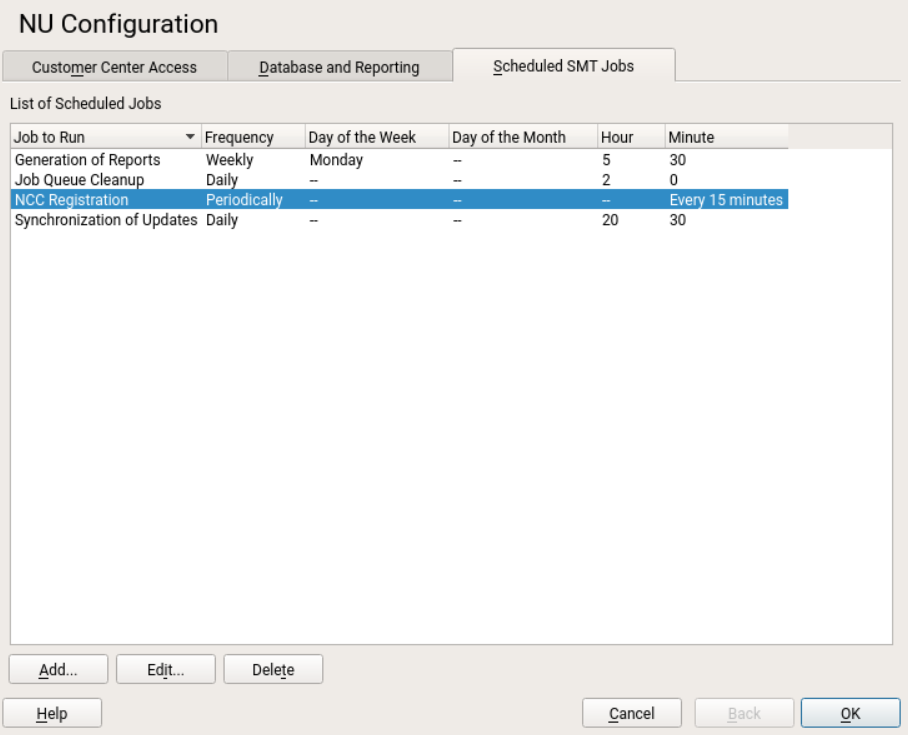
To configure the schedule of SMT jobs with YaST, follow these steps:
-
Open the Scheduled SMT Jobs tab of the SMT Configuration. The table contains a list of all scheduled jobs, their type, frequency, date, and time to run. You can add, delete or edit these scheduled events.
-
If you want to add a scheduled SMT job, click Add. The Adding New SMT Scheduled Job dialog opens.
Choose the synchronization job to schedule. You can choose between Synchronization of Updates, Report Generation, NCC Registration, Job Queue Cleanup, and Uploading Support Configs.
Choose the Frequency of the new scheduled SMT job. Jobs can be performed Daily, Weekly, Monthly, or Periodically (every n-th hour or every m-th minute).
Set the Job Start Time by entering Hour and Minute. In case of periodical frequency, enter the relevant periods. For weekly and monthly schedules, select Day of the Week or Day of the Month.
click Add.
-
If you want to edit a scheduled SMT job (for example, change its frequency, time, or date), select the job in the table and click Edit. Then change the desired parameters and click OK.
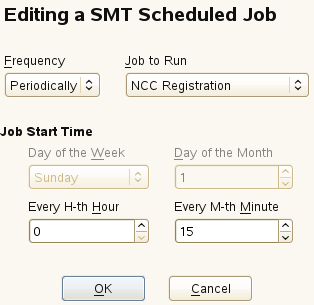
-
If you want to cancel a scheduled job and delete it from the table, select the job in the table and click Delete.
-
Click OK to apply the settings and quit the SMT Configuration, or continue with other configurations.