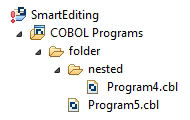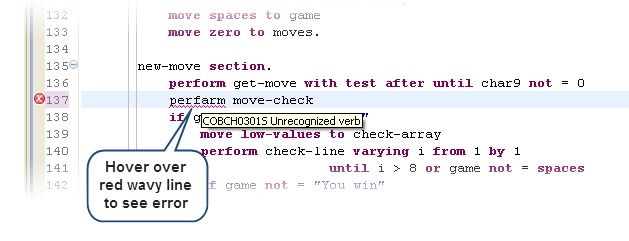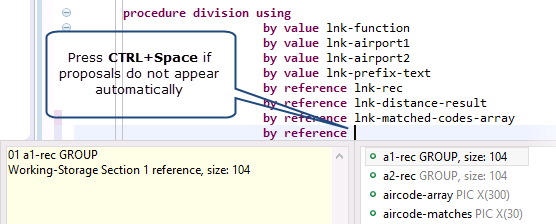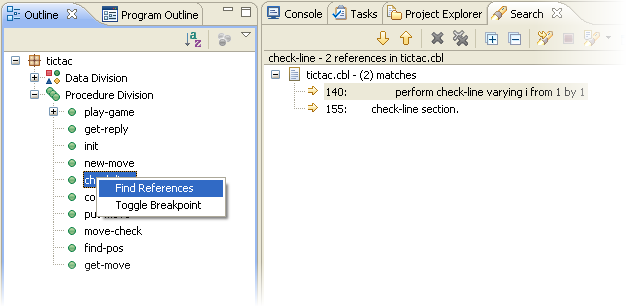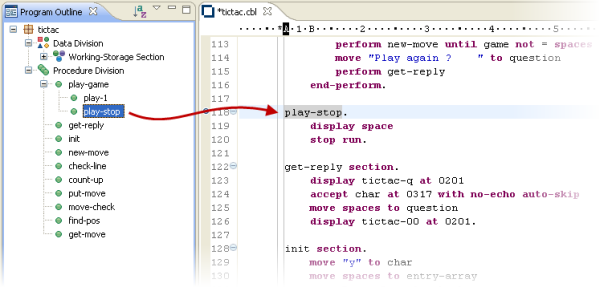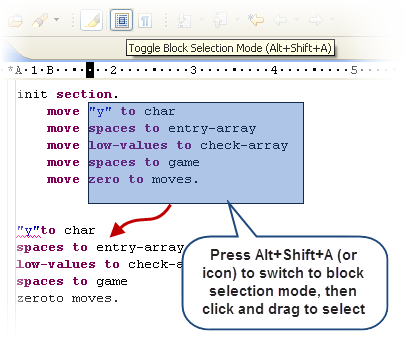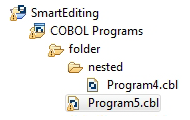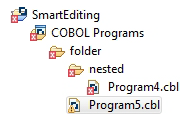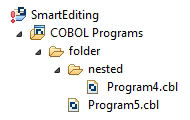The Eclipse IDE provides a variety of subwindows called
views that provide specific functionality. Default views for Eclipse are:
- Navigator view - provides an exact representation of the project folder and files as on disk. Not used in COBOL
- Project Explorer view - shows a hierarchical view of the files in your projects
- Console view - show the result of a process such as during building or debugging an application.
- Problems view - shows errors and warnings from the projects in your workspace.
Visual COBOL provides a number of COBOL-specific views and windows that appear by default in the COBOL perspective. For example, the following views are default for the COBOL perspective:
COBOL Explorer
The COBOL Explorer view includes the following features to help you manage your projects:
- For COBOL Project, Remote Project, and Mainframe
Project types, COBOL Explorer adds category folders that automatically group together your project's COBOL programs, copybooks, and output files. (These folders are not physical folders on the disk, but effectively headings for certain file types.)
- To simplify navigation around your project, you can hide some files that are part of the project, such as the
.cobolBuild,
.cobolProj, and
.project files, and the
.settings folder and its content in JVM projects. You do this by opening the view menu, selecting
Customize View and choosing from the options.
- Filters
- Choose types of content to hide in COBOL Explorer.
| Option
|
Description
|
| .*resources
|
Any files of type
.* such as .cobolBuild, .cobolProj
|
| Closed projects
|
Resources in closed projects never display, but you can choose to hide all closed project icons
 too too
|
| Empty folders inside COBOL categories
|
Folders mapped to the COBOL Programs and Copybooks that contain no COBOL program or copybook files
|
| Non-COBOL projects
|
Projects of types other than those under Micro Focus COBOL - for example AspectJ, Plug-in, or Update-site projects
|
| RSE Internal projects
|
Projects generated by the RSE plug-in
|
- Content
- Choose types of content to show in COBOL Explorer.
| Option
|
Description
|
| Working Sets
|
Working sets are subsets of workspace resources you can choose to show or perform options on. To define a working set, click
Project > Build Working Set > Select Working Set > New.
|
| COBOL Elements
|
Non-resource types that are COBOL-specific:
- x
- category folders, including those for COBOL programs and copybooks
- icons for the different types of COBOL files.
- overlays for build errors and warnings
- some context menu items
|
| Resources
|
COBOL projects, COBOL programs and copybooks. Has effect only if the
COBOL Elements option is unchecked.
|
- COBOL Explorer helps you fix problems by using icons to identify files and containers that cause build errors and warnings.
- A file that generates a warning, and any containing folders and categories, is marked with a yellow warning sign. For example:
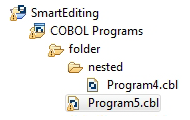
- A file that causes an error, and any containing folders and categories, is marked with a cross. In this example the icons indicate the most severe problem is the error caused by Program4.cbl, and the folders are marked with error icons despite
Program5.cbl
generating a warning:
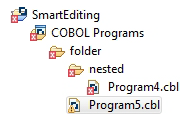
- A project that suffers from a dependency error is marked with a red exclamation mark; its contents remain unmarked. In this example the project depends on another project that is closed, causing a build path problem: