





Microsoft Terminal Server and Citrix (TS/Citrix) are environments for running multiple instances of a single user product. They are not platforms where a single-user product can be made to perform as a multi-user product.
When running Visual COBOL on TS/Citrix machine, there might be some implications to components of Visual COBOL which could cause potential conflicts between a ‘per-user session’ compared to the standard ‘per machine’ setup. The following components of Visual COBOL require special configuration:
You can use Visual COBOL with TS or with any Citrix version certified for use with Eclipse; however, a separate end-user license is required for each user who accesses Visual COBOL, even if it is running on a single machine. See your End User License Agreement for clarification.
Multi-user capacity planning for TS/Citrix does not scale linearly, and the calculations required for this planning are not directly related or specific) to any Micro Focus technology. Micro Focus recommends that you consult with Microsoft or Citrix Systems, respectively, about the server sizing and capacity planning, based on hosting the required number of “rich” Windows 7 or Windows 8 desktops (e.g. using a singleton desktop build as a baseline).
Further configuration is required for the following Visual COBOL components:
Using Eclipse IDE under TS/Citrix
For considerations about how to use Eclipse under TS/Citrix refer to the Eclipse product help.
Micro Focus recommends you set up Visual COBOL for Eclipse so that each user has their own configuration area and you make the configuration folder within the Eclipse installation read-only. (Visual COBOL for Eclipse is installed on the TS/Citrix machine into C:\Program Files (x86)\Micro Focus\Enterprise Developer with the Eclipse installation stored in C:\Users\Public\Micro Focus\Enterprise Developer\eclipse.)
To ensure that each user will have their own configuration area, you need to set up Eclipse as follows:
-configuration @user.home\EclipseConfig
This ensures that each user that starts Visual COBOL for Eclipse under TS/Citrix can only see their own workspaces and that they have their own EclipseConfig folder specified by the eclipse.ini file.
Eclipse workspaces
An Eclipse workspace is a folder on the disk where the project and application files are stored. The default location for an Eclipse workspace is in the user's area (for example, c:\users\username\). It is not possible to share workspaces so each user must have their own.
We suggest that you create Eclipse workspaces in an area on a shared network drive, naming each workspace folder with an individual user ID.
Projects
Create and configure template projects to distribute among your users. Templates must not include fully qualified paths. You can store the projects in a source control system and make them available so that individual users can import them into their own workspace.
Enterprise Server Installation Options
When you install Visual COBOL, the setup file also installs the Enterprise Server component on the same machine. There are different ways in which you can configure and use Enterprise Server regions in TS/Citrix environments. This topic outlines two of the methods and explains what the implications of choosing them are:
On the client machines, the developers each use a clone of Visual COBOL. They also use a clone of Enterprise Server to create and manage multiple server instances as required.
While this option provides the greatest flexibility, it also consumes the largest footprint per user.
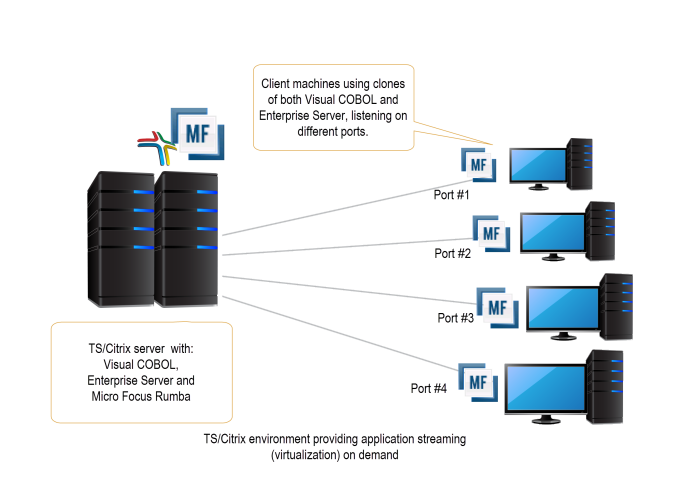
You can install Enterprise Server1 or Enterprise Test Server2 on a separate server that does not have TS/Citrix installed. By default, Enterprise Server installs and runs as a single-instance product and, within an Enterprise Server, you can operate a number of server instances. Each server provides session and state management for COBOL applications, as well as optionally interfacing with external resource managers to coordinate resource updates.
There are two ways to provide server instances to the developers using Visual COBOL on the TS/Citrix machine:
This option provides a dedicated enterprise server for testing purposes for each developer, but restricts each developer to that one enterprise serve instance.
This scenario creates the largest footprint per developer.
Or:
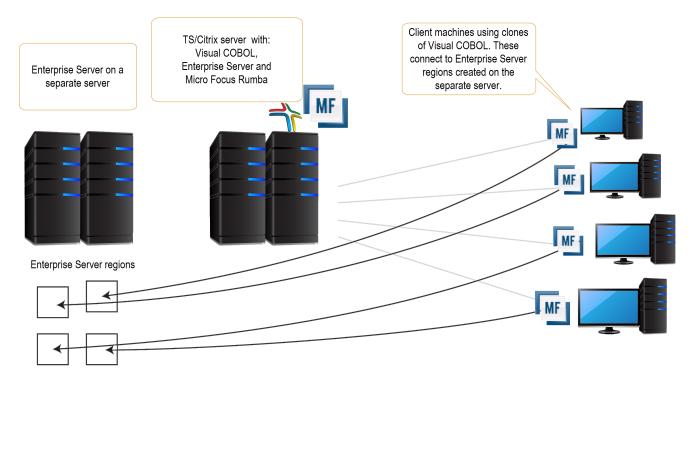
Micro Focus Rumba
To use Micro Focus Rumba on a TS/Citrix machine, ensure you install a license for this type of environment. Contact Micro Focus Sales for more information.
ViewNow Installation
To use ViewNow on a TS/Citrix machine, ensure you install a license for this type of environment. Contact Micro Focus Sales for more information.


