Creating a New User with a Sales Role
After you have created a user policy, only users provisioned with that policy can access the protected web resource. This section describes how to create a user that meets the conditions to be assigned the Sales role. These instructions assume that you are using the configuration store of Administration Console as the LDAP user store. If you are using a different server than the LDAP user store, you need to modify these instructions:
-
Click <user name> at the top right of the page and then click Manage Roles & Tasks.
-
Click Users.
-
Click Create User, then fill in the following fields:
Username: Specify Tom.
First name: Specify Tom.
Last name: Specify Tester.
Context: Click the Object Selector icon, then click novell. The user is automatically assigned the context of novell.
Password: Assign a password to the user.
Retype password: Retype the assigned password.
Your user entry must look similar to the following:
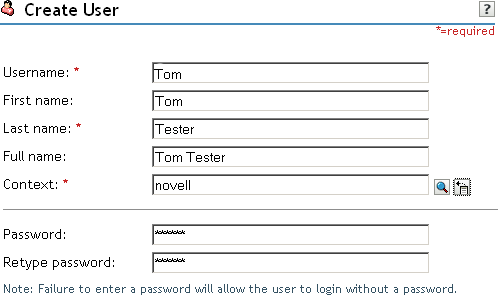
-
Scroll to the Description field, then click the + icon.
-
In the Add text box, type Sales (initial uppercase), then click OK to return to the Create User page.
-
On the Create User page, click OK.
-
Click OK to close the Create User task.
Tom meets the requirements to be assigned the Sales role when he logs in.
-
Continue with Creating the Identity Injection Policy for a Custom Header.