Verifying Device Registration Status
Verifying the Status on a Windows Device
Perform the following steps on the Windows 10 device to check the device registration status:
-
Open a Windows PowerShell prompt.
-
Run the following command:
dsregcmd.exe /status
-
Verify that the following parameters have the corresponding values:
Parameters under Device State
-
Azure DA Joined: YES
-
Domain Joined: YES
Parameters under User State
-
WorkplaceJoined: NO
-
WamDefaultSet: YES
Parameter under SSO State
-
Azure AD PRT: YES
The following is an example:
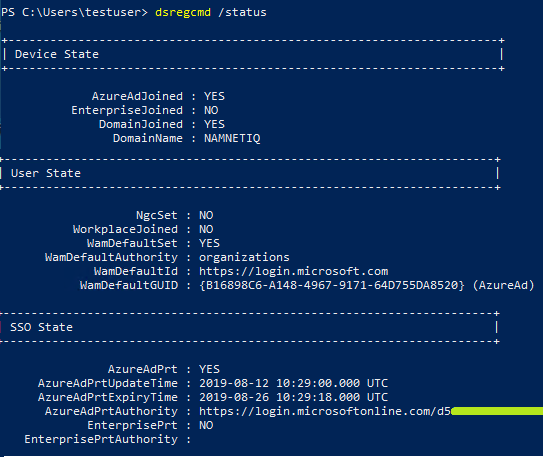
-
Verifying the Status on the Azure Portal
You can verify the status of the device registration on the Azure Portal > Azure Active Directory and Devices.
Or, you can check the status by using the PowerShell command:
-
Open Microsoft Azure Active Directory Module for Windows PowerShell.
-
Run the following command to connect to your Azure Active Directory tenant:
Connect-MsolService
-
Specify the Azure AD administrator’s credentials.
-
Run the following commands:
-
To verify the status of all registered devices: Get-MsolDevice -All
-
To verify the status of a specific device using DeviceID: Get-MsolDevice -DeviceID "<device_id_value>"
-