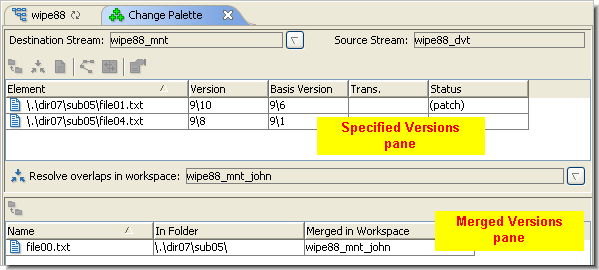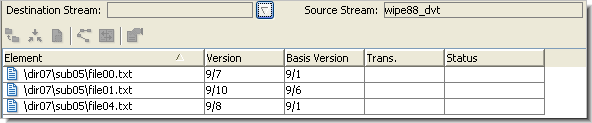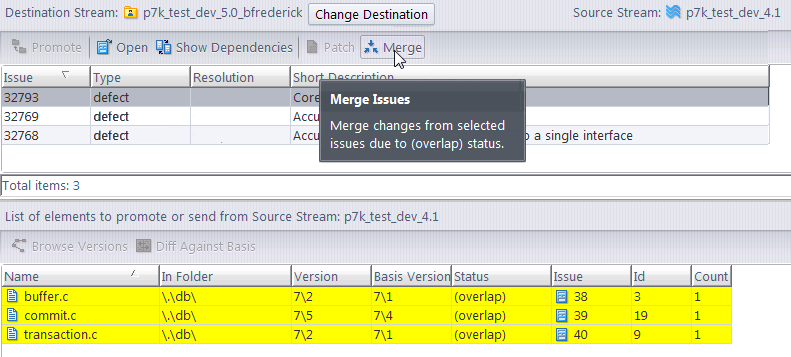The layout of the Change Palette differs depending on whether you are working with files and transactions, or issues. The files and transactions layout is discussed in the following section. The issues layout is described in Issue Mode.
|
•
|
The Specified Versions pane initially lists all the versions you specified with Send to Change Palette (or the drag-and-drop operation). The versions' entries are cleared from this pane as you work with them using Promote, Merge, Patch, etc.
|
|
•
|
The Merged Versions pane appears only after you've merged or patched versions in the Specified Versions pane. It lists the versions created by Merge or Patch, and provides a convenient way to promote these versions to the destination stream.
|
|
•
|
Entries for versions that you patch into a workspace (based on the source or destination stream) are also cleared automatically.
|
|
•
|
Entries for versions that you merge into a workspace (based on the source or destination stream) are automatically cleared from the Specified Versions pane. Corresponding entries, representing the versions created by Merge, are added to the Merged Versions pane.
|
The version/basis-version pair defines the "patch data" that will be incorporated into the destination version if you invoke Patch. (See Patch and Patch From.)
(if you invoked Send to Change Palette from a History Browser or Active Transactions tab) The number of the transaction from which you sent this version.
The relationship between the version in the source stream and the version in the destination stream:
|
•
|
(overlap) indicates that you must perform a Merge prior to promoting this element to the destination stream. You can also perform a Patch to propagate some of this version's changes to the destination stream, but this does not resolve the overlap status (and so does not enable Promote).
|
|
•
|
(patch) indicates that the change that you sent to the Change Palette for this element (as specified by its entries in the Version and Basis Version columns) is a patch. That is, the change does not include the entire set of changes between the source-stream version and the closest common ancestor of the source-stream and destination-stream versions. You can perform a Patch operation to propagate the changes in the patch to the destination stream.
|
If the element does not also have (overlap) status, the Promote command is enabled for this version, too. 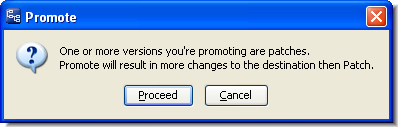
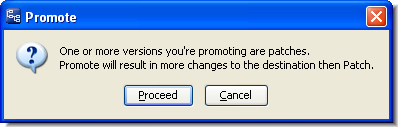
But promoting would propagate more changes to the destination stream than were loaded into the Change Palette. AccuRev issues a warning if you invoke Promote on this version.
|
•
|
A blank indicates that there is no overlap and that the change loaded into the Change Palette is not a patch. This means you can safely Promote the version to the destination stream.
|
The name of the stream from which you sent the versions, using Send to Change Palette or the drag-and-drop operation.
This field does not appear until the first time you invoke the Merge command. At that point, AccuRev prompts you to specify a workspace for the merge operation to take place in. It then displays the workspace's name in this field (which is also a listbox control for changing the name).
This pane contains a table that lists the versions you've created by invoking the Merge command on versions in the Specified Versions pane. As you proceed to Promote these newly created versions, their entries are cleared from the Change Palette.

The name of the workspace in which the merged version was created. This is not necessarily the same for all the listed elements, since you can switch workspaces using the Resolve overlaps in workspace control.
Note that the Promote button is disabled if AccuRev sees that the selected issues require intervention.
If you try to cross-promote to a dynamic stream, and need to perform a patch or merge, you must specify a workspace where the operation will take place. When you select Merge, the contents of the merge list that appear below the Issue Change Palette are based on the issues that are currently selected in the Change Palette. After performing a merge or a patch operation, AccuRev prompts you to promote the issue.