In addition to comparing two versions of a file, the Diff tool can help you to edit the contents of the version in your workspace. This "edit-by-diff" capability is available only when you're comparing your workspace version with another version; it's not available when you invoke the Diff tool from the Version Browser or History Browser.
|
1.
|
Invoke the Diff tool in a File Browser, to compare your workspace version with some other ("before") version of the same file.
|
|
2.
|
Click the
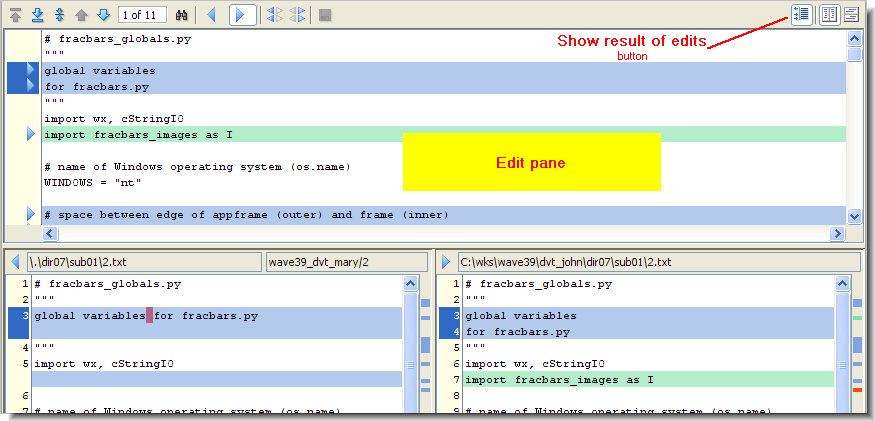 |
|
•
|
Click the
|
|
•
|
Include both the "before" and "after" versions' text at that point: click the
|
|
•
|
Click the
|
|
•
|
Click the
|
|
•
|
Click the
|
Using the edit-by-diff capability is similar to using the Merge Tool (see The AccuRev Merge Tool). But there's an important difference: