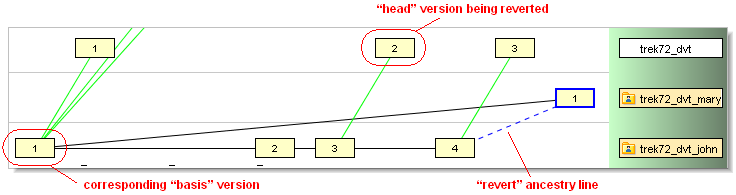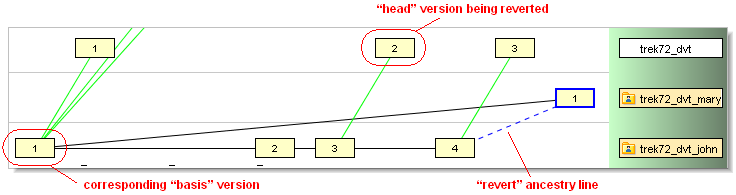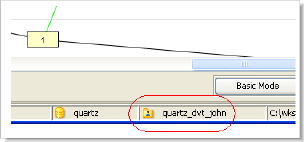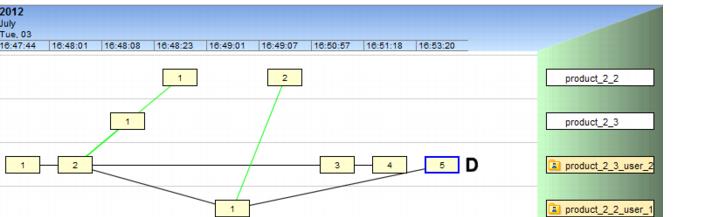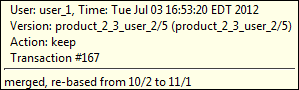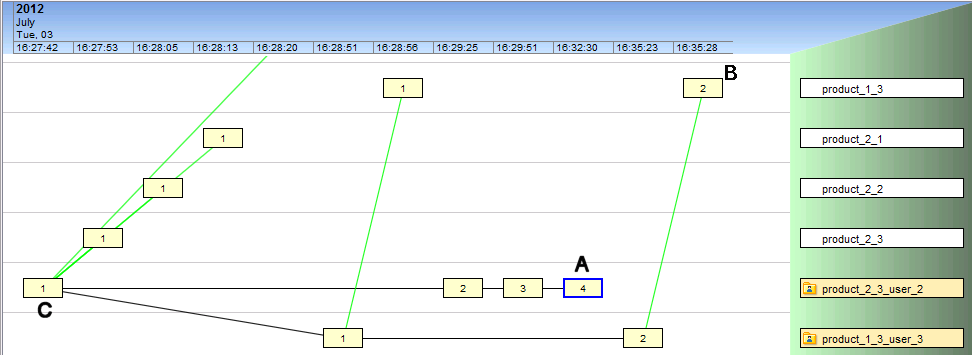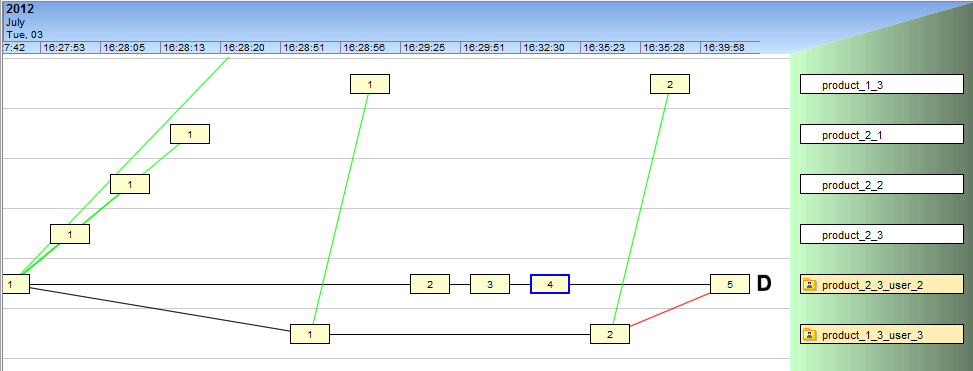The AccuRev GUI uses the same tool to perform interactive merge operations, interactive patch operations, and interactive reverse patch operations (Revert) on the contents of a text-file element. In all these operations:
|
•
|
The two contributor versions' contents are combined to produce a new version of the file, which is saved in the repository with a Keep command. Sometimes, the new version can be produced completely automatically; other times, you have to interactively resolve conflicts between the contributor versions.
|
Any merge, patch, or reverse patch operation can involve namespace changes in addition to (or instead of) content changes. AccuRev compares the pathnames of the two contributor versions, and in some cases applies a pathname change with the Rename command. If both a Rename and a Keep are performed, the Rename transaction comes first.
See Resolving Namespace Conflicts for more details.
In a Merge or Merge From operation, the analysis performed on the two contributor versions goes beyond a simple diff: AccuRev determines how each difference represents a change from the closest common ancestor version. (To emphasize the Merge tool's perspective, we use the term “change section” to describe a location where the contributors differ from each other. In the context of the Diff tool, we use the term “difference section”.)
The versions of an element that figure in AccuRev's 3-way merge algorithm are:
|
•
|
In the most common merge scenario, you invoke Merge in a File Browser open on a particular workspace. The new version is created in that workspace.
|
|
•
|
|
•
|
If you invoke Merge from the Change Palette, you are prompted to specify a workspace in which to perform the merge. The new version is created in that workspace.
|
|
•
|
If you're using one of the version tools, this is the version on which you invoked Merge From or Patch From.
|
AccuRev always uses the file in the workspace tree as the first contributor. If you've just saved the file with Keep, the file in your workspace is identical to the most recent version in your workspace stream. But if you've edited the file without Keeping it, there's a difference.
In the Version Browser, you can identify the common ancestor by visual inspection. In the AccuRev CLI, use the command anc -c. The results of the merge will appear differently in the Version Browser if you are merging with a version from the backing stream than they will if you merge with a non-backing stream version. Consider the following examples: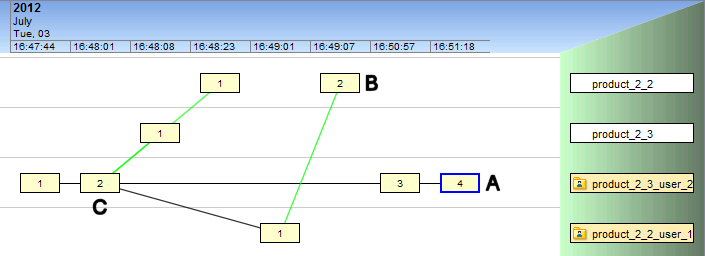
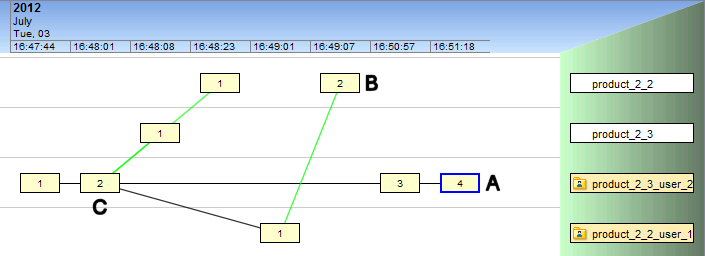
|
•
|
Non-conflicting change: Only one contributor — either the 'from' version or the 'to' version — changed the content in the section; the other contributor didn't make a change. AccuRev automatically includes the change in the merged version.
|
|
•
|
Conflicting change: Both contributors changed the content in the section. AccuRev highlights the section in yellow; you must resolve the conflict by selecting one contributor's change to be included in the merged version.
|
|
•
|
Identical change: Both contributors changed the content in the section in exactly the same way. AccuRev doesn't flag this section at all; the agreed-upon change is automatically included in the merged version.
|
In this situation, the Merge tool finds a change from the common ancestor in both contributors, not just one of them. This is a "conflicting change" (or more simply, a "conflict"). The Merge tool doesn't try to decide which contributor's change is better. It just makes it easy for you to make this decision when you perform the merge.
It sometimes happens that both contributors have made the same change from the common ancestor version. For example, both contributors might have replaced this error message:
But the patch algorithm does not use the actual closest common ancestor of these two contributors as the third version. Instead, it regards the stream version as being the head version of a patch, and uses the corresponding basis version as the closest common ancestor. (See Structure of a Patch.)
|
•
|
If a change in the "from" version is not in the patch, it is ignored -- the workspace version's change is automatically included in the results. (Why automatically? This case fits the definition of a non-conflicting change: "not in the patch" means that the text in the stream version is the same as the text in the basis version (playing the role of closest common ancestor). Since only one contributor, the workspace version, has a change that differs from the version designated as the closest common ancestor, that contributor's change is accepted automatically.)
|
In a Revert, the changes in a specified set of versions are removed from a stream's current versions of those elements:
For more information on the structure of a patch and a change package entry, see Patch and Patch From.
For each element it processes, Revert uses the AccuRev Merge tool (or user-configured tool) to perform the operation that removes a set of changes from the current version. We use the term reverse patch to describe this process, but it's really just another instance of effectively modifying the merge algorithm by switching around the versions.
|
•
|
The version you selected when invoking Revert is designated to be the closest common ancestor.
|
In this algorithm's switching around of the versions, the basis version of the change package entry being reverted (or the basis version corresponding to the promoted version being reverted) becomes the direct ancestor of the newly created version. The reverted element's Version Browser display shows this relationship: