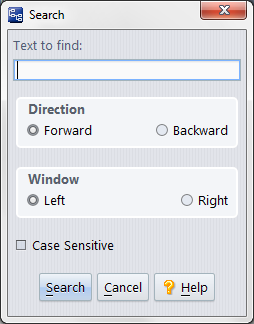For a text file that contains hundreds or thousands of lines, there may be only a few difference sections (added, deleted, or revised), separated by large unchanged sections. The Diff tool provides both navigation buttons on its toolbar and a difference map for direct access to a particular difference section.
Whenever you use one of these buttons to jump to a particular difference section, the Diff tool remembers it as the current difference and highlights the lines numbers in both panes.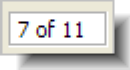
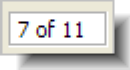
(Keyboard shortcut: Ctrl+F) Search for a text string, in either of the versions being compared. A dialog appears, in which you define the search.
After you've defined a search, you can perform it again, using the command File > Search Again on the GUI window's main menu, or its keyboard shortcut: function key F3.
To the right of each pane, there's a difference map that shows the relative locations and sizes of all the difference sections. The maps use the same color-coding (see Color-Coding of the Contributor Versions) as the difference sections themselves. Click on any colored area within a map to scroll both panes directly to the corresponding difference section. (Actually, you can click anywhere in the difference map; the panes will scroll to that location, even if the files are identical there.)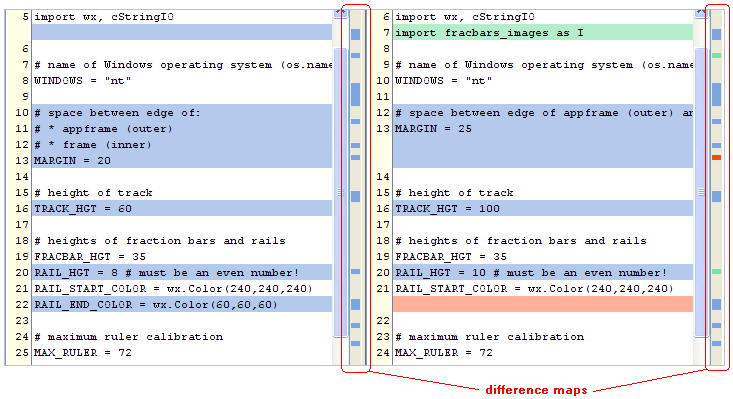
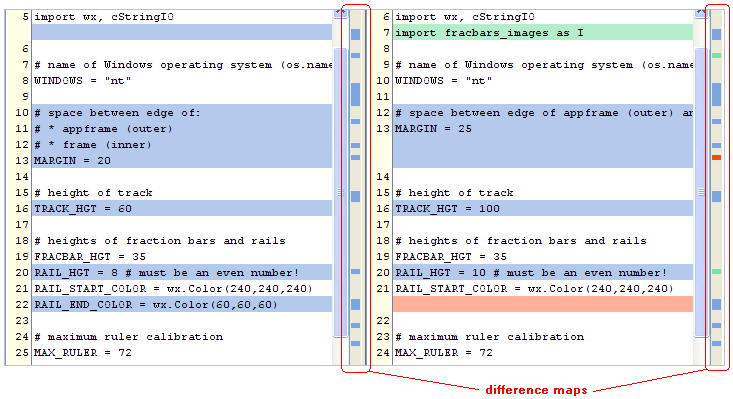
If you use a difference map, but then want to scroll back to where you were before, click the  Center Diff toolbar button.
Center Diff toolbar button.