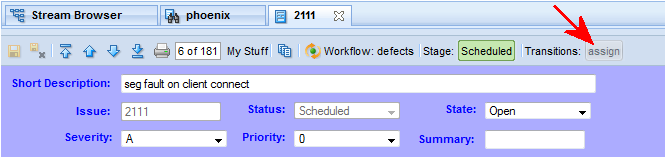Changes to the Issue Edit Form
Once a workflow has been enabled for your depot, buttons for workflow features can appear on the Issue Edit form toolbar, an example of which is shown here:
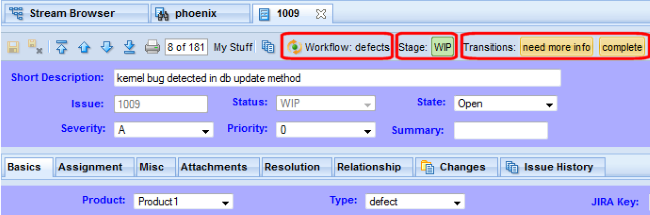
The specific buttons that appear are based on the conditions that have been defined for the workflow and on the logic that has been defined for individual workflow stages and transitions. The issue in this example is subject to the defects workflow. It is currently in the WIP workflow stage, from which two transitions are available: need more info and complete.
Each button is associated with an action:
- Workflow: defects
- Clicking the Workflow button displays a read-only version of the workflow.
- Stage: WIP
- Clicking the Stage button displays a read-only version of the workflow.
- Transitions: need more info | complete
- Clicking a transition button executes the transition on the current issue.
Transition buttons are also displayed on the Results pane. See Results Pane for more information.
If an issue does not satisfy either the workflow or stage condition, AccuRev displays a message like the one shown here:

Finally, if an issue does not satisfy the conditions for a transition associated with the current stage AccuRev, disables the transition button, as shown here: