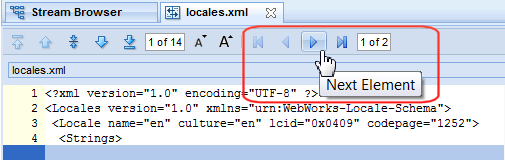Diffing Multiple Files
You can select multiple text files for diffing at a single time. For example, in the File Browser you might want to choose several files to diff at one time, rather than performing the diff operation on each file individually. When you diff multiple files, AccuRev adds a new set of navigational tools to the toolbar, as shown in the following illustration. Like the tools for a single file diff operation, these tools let you navigate quickly from one diffed file to the next, and show you both how many files in total were diffed, and which diffed file is currently displayed.
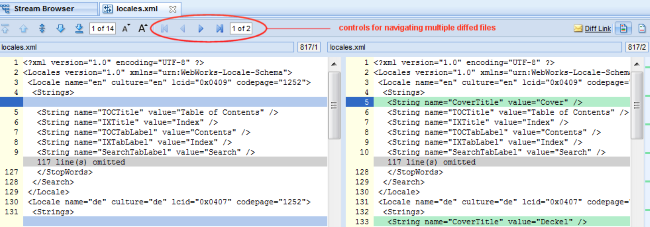
In this example, the file currently displayed in the Diff tab is locales.xml. One other file was selected for diffing at the same time, as indicated by the value 1 of 2. In this example, you would use either the Next Element or Last Element to display the second diffed file.
To diff multiple files at the same time:
- Select the files you want to diff. You can use Ctrl+click and Shift+click to select files.
- Run the diff operation (Diff Against Basis, for example). The diff operation is performed against the first of the files you selected. Results are shown in the Diff tab.
- To examine the diffs, click the
Next Element button, as shown in the following illustration: