Working with Text and Log Fields
Fields with a data type of Text and Log on the Issue Edit form can have multiple lines, as well as a default height and width. These dimensions are set when the field and the form are designed in the Schema Editor. The AccuRev Web UI displays a scroll bar on text and log fields when the content exceeds the available display. A toggle button allows you to quickly expand the field. Click it again to collapse the field.
Rich text can also be enabled for these fields, provided that they are defined with a height of two or more lines, as shown in the following illustration:
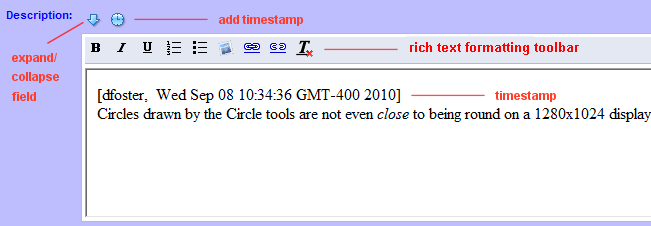
The rich text formatting toolbar allows you to:
- Bold, italicize, and underline text.
- Create numbered and bulleted lists.
- Add images.
- Create and remove links.
- Undo formatting.
Rich text is typically enabled by the administrator. See Appendix B, AccuWork , in the AccuRev On-Line Help Guide.
If a field has been defined with a
Log data type in the
Schema Editor, the
AccuRev Web UI displays the
Add Timestamped Text button
 . Clicking this button adds a timestamp to the top of the field. The timestamp format is:
. Clicking this button adds a timestamp to the top of the field. The timestamp format is:
username, day, date, time, time zone, and year or: [admin, Wed Sep 06 10:34:36 GMT-400 2017]