Unaffiliated Changes - Dark Matter
It is possible to end up with changes that are not associated with any issue. For example, someone might decide that a file does not belong to an issue and remove it from the change package. Or someone might decide to promote a file in a backing stream, without associating it with an issue. Element versions that are not associated with any issue are considered unaffiliated (or dark matter).
Viewing Unaffiliated Changes
Because such element versions can lead to confusion, AccuRev provides several ways to view unaffiliated changes in the AccuRev Web UI. You can view unaffiliated changes:
- On the Issues tab (when viewing active issues in a stream. See example below).
- On the Issue Diff tab (which appears after diffing two streams).
- On the Diff vs Query tag (which appears after diffing two streams’ issues, and then diffing the result against a query you choose).
Example:
- In the
StreamBrowser, change to the
Active Issue display mode by clicking the
Active Issue Mode button
 In the upper right corner of the
StreamBrowser.
In the upper right corner of the
StreamBrowser.
- Click the default group icon on the stream you want to review.
AccuRev displays the
Issues tab:
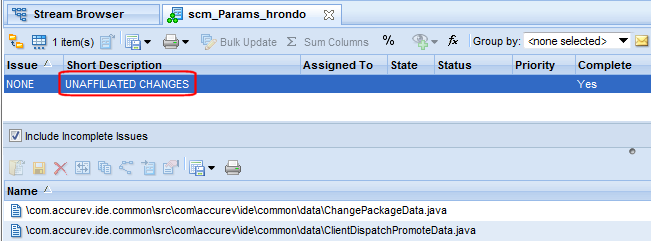
Managing Unaffiliated Changes
If any unaffiliated changes exist in the stream, the issue table gains an extra row labeled NONE. (This is true regardless of how you display the issues table.) If your table layout includes a second column (in this example, the column Complete), AccuRev displays UNAFFILIATED CHANGES in the row. Clicking anywhere in the row displays the unaffiliated elements. For each unaffiliated element, examine its history to determine how best to manage it, you might decide that you need to promote a file to an issue to correct the problem, for example.
For more information on working with unaffiliated changes, see the topic Patches and Change Packages in the AccuRev GUI online help.