Creating a Simple Clause
Every query consists at least one simple clause. A simple clause has three parts:
<field-name> <comparison-operator> <value>
The point-and-click interface makes creating a simple clause easy. Start by clicking one of the Click here to add links in the query to add placeholders for each part of the clause.
First, select a field name from the list box containing all the field names. When you select the field name, the Query Editor automatically adjusts the available values for the other parts of the clause, based on the values allowed (see Allowed Comparisons and Values) for the selected field.
In the example below, the user has selected the Submitted By field, and is contemplating which comparison operator to choose.
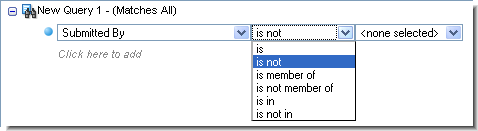
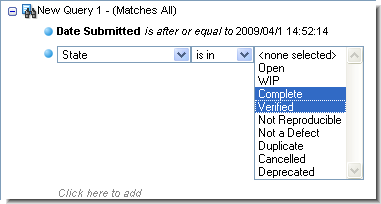
Therefore, the query displayed below would be read as Show all issues for which the date submitted is after or equal to April 1, 2009 at 14:52:14, AND the issue state is Complete or Verified.
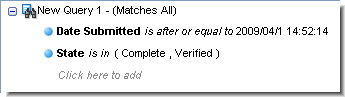
After creating all three parts of the clause, you can create other simple and compound clauses to finish specifying the search criteria for the query.
