Set up Columns
The Set up Columns dialog box lets you specify the columns to include in query results and, optionally, save the columns you select as a default to be used to display query results for any new queries you create.
You use the
Set up Columns button
 on the
Query List Pane or
Query Pane toolbar to display this dialog box.
on the
Query List Pane or
Query Pane toolbar to display this dialog box.
You use the Set up Columns dialog box to specify:
- A set of fields from an AccuWork issue database.
- The order in which those fields will appear in the results.
- Whether or not you want to save selected columns as a default.
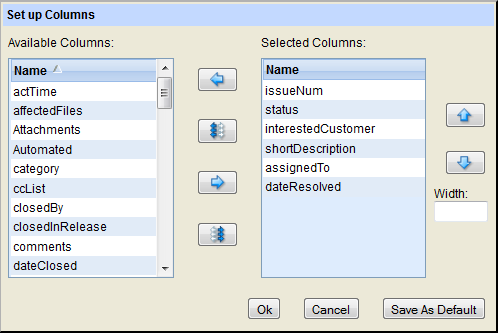
Choosing Columns
The dialog box contains several buttons to move the fields:
- To move field names from the Available Columns list to the Selected Columns list (or vice-versa), select one or more names, then click the single arrow direction buttons.
- To move all field names between the lists, click the multi-arrow direction buttons.
- To rearrange the Selected Columns list, select one or more names, then click the up or down arrow buttons.
You can also specify the width of a column in pixels: click on the column in the Selected Columns list, then enter the desired value in pixels in the Width: field.
When you click Ok to close the dialog box, the changes you have made are reflected immediately in the Query Results pane. Changes to the query's column setup are not saved in the repository until you invoke the Save command in the Query List pane.
Note the following
- The names displayed in the Set Up Columns dialog box are the AccuWork field names as specified in the AccuWork Schema Editor in the AccuRev GUI. The names displayed in query results are the corresponding AccuWork field labels.
- You must include at least one field in the Selected Columns list.
- Complete contents from multiple-line text fields are not always visible in the Web UI, but they are included in printed reports. See Reports About Issues for more information.
Saving Selected Columns as a Default
If you want to save the columns you select as the default set of columns to be used to display query results:
- Click the Save as Default button.
- Click Ok.
The results for the current query are displayed with the columns you selected as the default. In addition, this set of columns is used as the default for any new queries you create.