Diff vs Query
This feature is available from the Issue Diff tab, and allows you to compare the results of the current Issue Diff operation against the results of an issue query. Diff vs Query is useful as an auditing tool, allowing you to verify that the issues that you think are being worked on are those actually being worked on. Make sure that you have a valid issue query defined that can be used with this feature. See New Query.
The results of the comparison are displayed on the
Diff vs Query tab, with the
Query and the
Source Stream displayed at the top. Symbols in the
Diff column indicate whether an issue was returned by the query
 , is present in the source stream
, is present in the source stream
 , or both, as shown in the following:
, or both, as shown in the following:
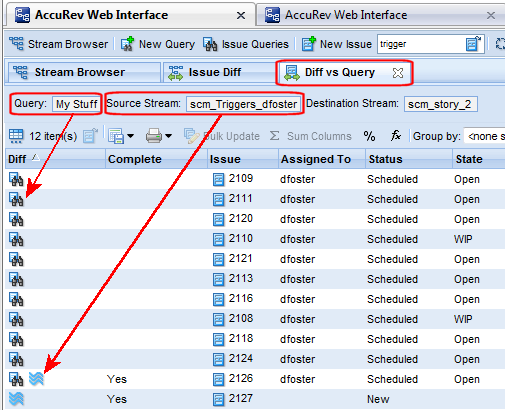
The Complete column indicates whether or not an issue in a stream is complete. An issue is incomplete when some, but not all, of its change package entries are in the stream. A value of Yes means the issue is complete. No means the issue is incomplete. If an issue appears only as the result of the query, that is, the issue is not in the source stream, the Complete column is empty.
See Query Diff to learn how to compare the results of two queries.
To perform a Diff vs. Query operation:
- In the
StreamBrowser, change the display
Active Issues Mode
 .
.
- Perform an Issue Diff operation against two streams. See Issue Diff if you need help with this step.
- In the Issue Diff tab, click the
Diff vs Query button
 . The
Query Selection dialog box appears.
. The
Query Selection dialog box appears.
- Select the query whose results you want to compare with the results of the Issue Diff operation, and click Ok. The results are displayed in the Diff vs Query view described earlier in this section.