Opening the StreamBrowser
To open the
StreamBrowser, click the
 button on the toolbar. If only one depot has been created, the
StreamBrowser opens. Otherwise, the
Choose Depot dialog box appears:
button on the toolbar. If only one depot has been created, the
StreamBrowser opens. Otherwise, the
Choose Depot dialog box appears:
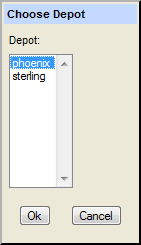
Select the depot whose streams you want to view and click Ok to display the StreamBrowser.
Initial StreamBrowser Content and Appearance
When you open the StreamBrowser, AccuRev automatically searches the current depot using a filter to determine which streams and workspaces to display. By default, this filter includes only the streams that directly connect the root stream to the visible workspaces associated with the current AccuRev user. If no streams satisfy these criteria (if the current user has not created any workspaces, for example), AccuRev displays only the root stream.
Streams are displayed using the graphical format by default, but you can quickly change to the tabular format using the
Tabular Display button
 on the
AccuRev Web UI toolbar. To change back to the graphical format, click the
Graphical Display button
on the
AccuRev Web UI toolbar. To change back to the graphical format, click the
Graphical Display button
 .
.