AccuRev Web UI Toolbar
The toolbar provides access to the top-level AccuRev, AccuWork, and AccuRev Web UI session functions as summarized in the following:

- Displays the StreamBrowser.

- Displays the New Query tab, which allows you to define a query that you can run against the current depot.

- Displays the Query Browser, which allows you to run saved queries and create new queries.

- Displays the Issue Edit form, which allows you to enter a new issue in AccuWork.
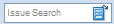
- Allows you to search using an issue number or text string.

- Refreshes the data currently displayed in the
AccuRev Web UI. You can also use
F5 to perform a refresh.
Note: Do not use the web browser's controls to refresh the page. Doing so will cause your login session to lose its context and history, and you will need to redo the actions that you had previously performed.

- Provides access to the Workflow Editor, which you can use to create new workflows and open existing ones.

- Allows you to change your password.

- Allows you to log out or log in is as another user.

- Displays this documentation.
Tools for Optional Features
The toolbar might also contain buttons for optional AccuRev features.
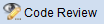
- The
Code Review button lets you open a code review tool. That is a related tool
 displayed for issue records lets you create a code review or add files to an existing code review. See
Submitting AccuRev Elements to Code Review for more information on this optional feature.
displayed for issue records lets you create a code review or add files to an existing code review. See
Submitting AccuRev Elements to Code Review for more information on this optional feature.