Information Displayed on the Source Tree Page
As shown in this example, the Source Tree page provides several features that make it easy to locate new, deleted, and modified files in a commit:
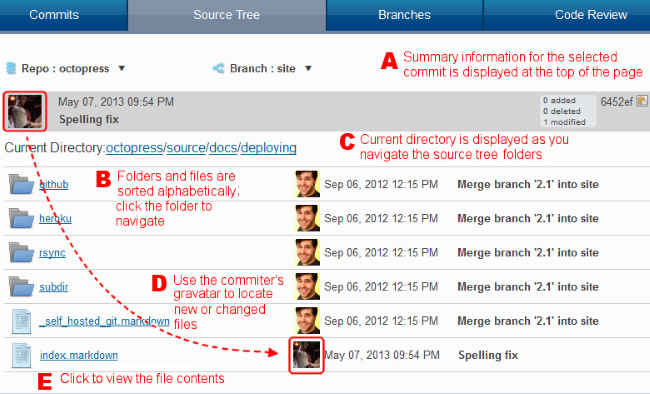
- A - Commit summary
- The commit summary of the commit you selected on the Commits page is displayed at the top of the Source Tree page to provide context for the displayed source folders and files. It retains the features from the Commits page. See Information Displayed on the Commits Page for more information.
- B - Navigation
- Once on the Source Tree page, you navigate the tree by clicking folders you want to explore. Folders and their files are sorted in ascending alphabetical order. See Gravatars for navigation tips.
- C - Source tree path
- As you navigate the source tree, GitCentric displays the full path of the current directory.
- D - Gravatars
- You can use the author’s gravatar to quickly locate all files and directories that he or she was the last one to touch. The date next to the gravatar tells how recent the change was. If the author has registered with gravatar.com, his or her gravatar appears here; otherwise, a generic image is used.
- E - File viewer
-
GitCentric displays text files in a viewer that replaces the main panel of the
Source Tree page when you click the file. The contents of binary files (graphics and executables, for example) cannot be displayed.
To return to the previous view, you can use the browser’s back button, or you can click the desired directory in the Current File field.