Starting from the Source Tree Page
To review the files in a commit from the Source Tree page:
- Click the Source Tree tab to display the Source Tree page. The Repo and Branch fields retain their last values, even if they were set on the Commits or Branches pages.
- Select the repository from the Repo list. If available, the master branch for the repository you choose is selected by default in the Branch field. Otherwise, GitCentric displays the first branch in the repository based on an alphanumeric sort.
-
Optionally, use the
Branch list to choose a branch other than master or a tag.
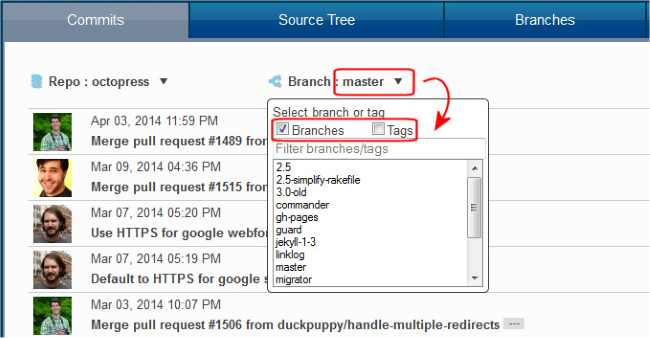 Tip: The list includes only branches by default. You can also include (or restrict the list to) tags, which are often used to mark important milestones like release points (v2.0, for ). If you choose a tag, GitCentric changes the Branch icon and label to Tag:GitCentric refreshes the Commits page to update the starting point of the history. Each row represents a single commit, starting with the most recent. Scroll the page to reach the origin of the commit graph.
Tip: The list includes only branches by default. You can also include (or restrict the list to) tags, which are often used to mark important milestones like release points (v2.0, for ). If you choose a tag, GitCentric changes the Branch icon and label to Tag:GitCentric refreshes the Commits page to update the starting point of the history. Each row represents a single commit, starting with the most recent. Scroll the page to reach the origin of the commit graph. .
.
-
Click the folders associated with the gravatar of the user whose commit you are reviewing.
GitCentric updates the path displayed in
Current Directory field as you navigate the source tree.
Tip: The name of this field changes to Current File when you select a file for viewing.