Create a Repository for GitCentric
Note: This section is for system administrators only.
A common task you will perform as a GitCentric administrator is creating a new Git repository for use with GitCentric, and optionally, mapping its branches to AccuRev streams. (If you have an existing repo that you wish to register with GitCentric, proceed to Import an Existing Git Repo.)
The following procedures assume that:
- You have installed GitCentric as described in the AccuRev GitCentric Installation and Release Notes.
- You have read through Overview , particularly GitCentric Administrators and Mapping Branches to Streams, Mapped Behavior, and Best Practices When Planning Your Installation
- The AccuRev Server that was added to GitCentric during the initial login process is the server that contains a stream that you want to map to a Git branch. If you need to make another AccuRev Server known to GitCentric before mapping a Git branch, proceed to Add an AccuRev Server, and then return here when done.
To create a new repo:
-
Log In to GitCentric
-
When the
GitCentric GUI appears, click the
Administration button, then click the
Repositories menu to display the
Repositories page. (See
Administration).
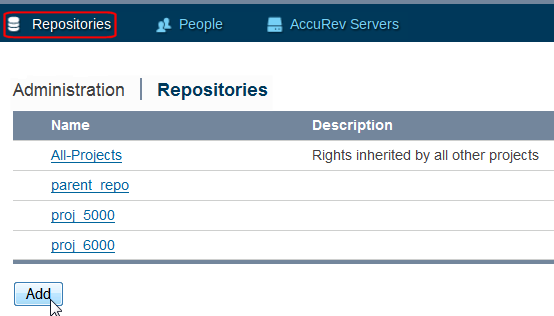
-
Click the
Add button and populate the fields in the resulting panel.

- Repository Name
- Enter any valid string for the new repository. Keep it URL-friendly: just letters, digits, and dashes; no whitespace. Character
length is only limited by your OS. There is no database limit on the text field.
Note: Do not specify a .GIT extension for the repository name. GitCentric adds them on creation.
- Inherit Rights From
- By default, new repos inherit their rights from the system-defined All-Projects. However, you can specify a different repo for more control.
- Only serve as parent for other projects
- Use this option if you wish to create a repo with specific access rights which other repos can inherit. Creating a parent-only project means that you can set ACLs on it and they get inherited by all its children. This also makes it easier to change the configuration of a number of repos at one time using the --children-of option to the gitcentric config-repo and config-branch CLI commands (see Command-Line Reference).
- Click Save when done. Once a repository is created, you can set general attributes on it, create branches, configure access rights, and map its branches to AccuRev streams, as described in the following sections.