Installing AccuRev Plug-In for Eclipse
Before you begin, add the
AccuRev update site to the
Eclipse repository if you have not done so already. See
Adding the AccuRev Update Site.
- Start the Eclipse IDE.
- Select from the Eclipse menu. The first page of the Install New Software wizard appears.
-
Select the
AccuRev Plug-In for Eclipse site from the
Work with list.
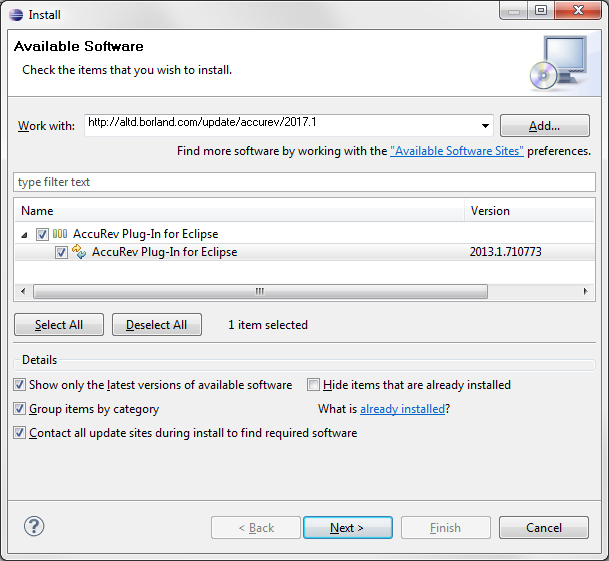
- Select the checkbox next to AccuRev Plug-In for Eclipse and click Next.
-
Click through the wizard to review the installation and to confirm the license agreement.
Eclipse installs
AccuRev Plug-In for Eclipse.
Note: During installation, you might receive a security warning about unsigned content. Click OK to acknowledge the warning and finish the installation.When the installation finishes, Eclipse prompts you to restart the Eclipse IDE.
-
Click
Restart Now to restart the
Eclipse IDE and complete the installation.
When you restart
Eclipse, it opens in the
AccuRev perspective, as shown in the following illustration:
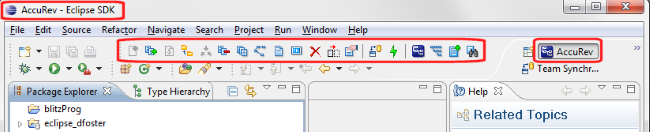 Note: Buttons on the AccuRev toolbar are displayed as active only if you have selected a file in the Package Explorer that has been added to AccuRev.
Note: Buttons on the AccuRev toolbar are displayed as active only if you have selected a file in the Package Explorer that has been added to AccuRev.