AccuRev Workspace Explorer
You can use the Workspace Explorer option to view the folders and files in the current workspace in a tree view. To display this window, use the command.
The AccuRev Workspace Explorer opens with the Workspace Explorer option selected:
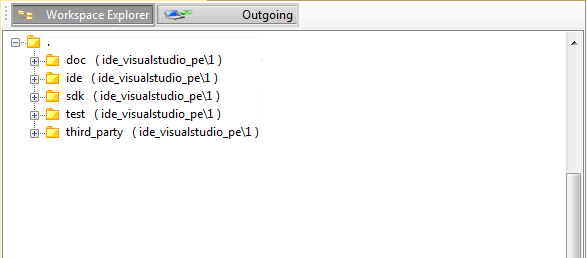
If you want to view the elements that have changed in the workspace, select the Outgoing option to display only those files and directories that have been added to, changed in, or removed from the current workspace. You can also keep and promote files from the Outgoing view.
When you select the Outgoing option, the AccuRev Workspace Explorer expands to display another panel on the right that contains the Member, Modified, External, Missing, and Overlap buttons.

When you select one of these buttons, the AccuRev Workspace Explorer displays the elements with that AccuRev status in the current workspace. The following example shows the files in the workspace with a Modified status:

To keep or promote elements, right-click the elements in the Outgoing view and select Keep or Promote.