Email Notification for AccuSync Events
If you want, you can configure
AccuSync to send email when a synchronization:
- Encounters an error.
- Is started or stopped.
You specify this information on the Mail Settings panel of the Admin Details for Configuration page.
Note: AccuSync sends a separate email for each error it encounters each time the synchronization pattern is run. You can suppress repetitive
email for any error you choose. See
Suspending Synchronization for an Issue for more information.
To enable email notification for AccuSync events:
-
Go to the
AccuSync Management Console main page.
Tip: Clicking the AccuSync logo at the top of any page takes you to the main page.
-
Click the
Edit Configuration button
 .
.
The Configuration page appears. - Click the Edit Admin Details button. The Admin Details for Configuration page appears.
-
Click the
Mail Settings tab to expand that section.
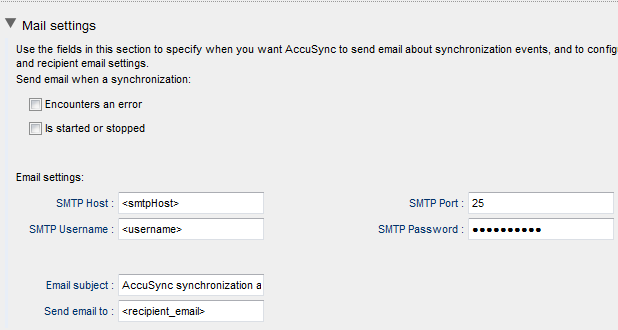
-
Select the
AccuSync events for which you want email notification:
- Encounters an error.
- Is started or stopped.
- Complete the SMTP Host, SMTP Port, SMTP Username, and SMTP Password fields with values that are appropriate for your environment.
- The value in the Email subject field is used for all AccuSync email notifications, regardless of their type. Change the default value (AccuSync synchronization alert) as needed.
- Use the Send email to field to specify the email addresses of the individuals you want to receive synchronization alerts. This is typically the email address of the AccuSync or IT system administrator, as appropriate. Use commas to separate multiple email addresses.
- Click Save.