Editing ITS Connection Settings
To edit your ITS connection settings:
- On the AccuSync Management Console main page, double-click the AccuSync Configuration you want to edit. The Configuration page for the configuration you want to edit appears.
-
In the
Connections table, click the
Edit Connection button
 for your ITS connection.
The
Edit Connection dialog box appears. Fields on the
Edit Connection dialog box vary based on ITS. The dialog box for
JIRA is shown here.
for your ITS connection.
The
Edit Connection dialog box appears. Fields on the
Edit Connection dialog box vary based on ITS. The dialog box for
JIRA is shown here.
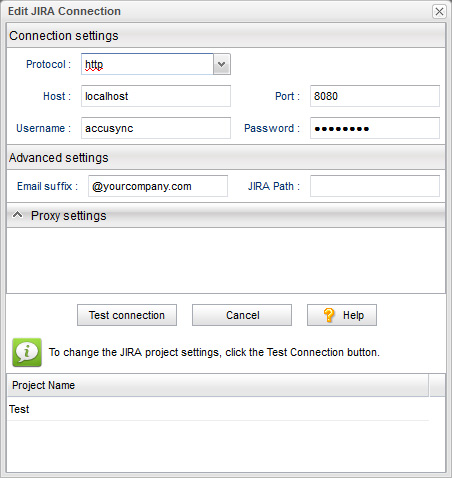
- Specify the values required to connect to your ITS. See Editing ITS Connection Settings if you need help with this step.
-
Click the
Test Connection button.
When the connection succeeds, new panels appear on the Edit Configuration dialog box. Fields on this panel vary based on your ITS.
Note: for JIRA users: If the connection to JIRA does not succeed, make sure that the JIRA plugin for AccuSync was installed and that JIRA has been configured to accept remote API calls. See Configure JIRA for AccuSync for more information. - Click the Save button. The revised configuration appears in the Configurations table on the AccuSync Management Console main page.