Creating a Requirement Type Diagram
In order to create a Requirement type diagram, the Requirement Type
Diagram must be in the
Associated Requirement Types for your project. See the
Project Req Types tab in the
Administrator Tools.
The Diagram Requirement Type appears with
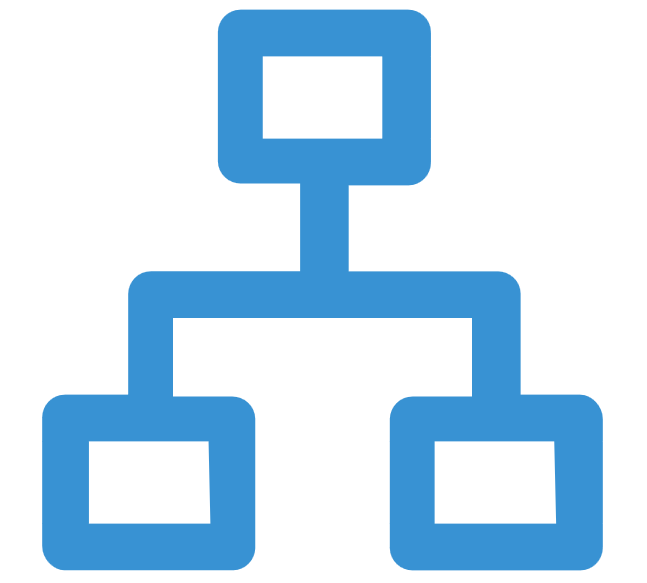 next to the name in the Requirements Tree.
next to the name in the Requirements Tree.
Tip: You can also create a diagram in a Concept. See
Creating a Concept Type Diagram.
To create a Requirement type diagram:
- Click DEFINE.
-
Click
 (Create new Requirement).
To create a child Requirement, select the Requirement in the list, and click
or
.
The
Create Requirement dialog box appears.
(Create new Requirement).
To create a child Requirement, select the Requirement in the list, and click
or
.
The
Create Requirement dialog box appears.
- Select Diagram from the Requirement Type list.
- Type a title for the Requirement in the Title field.
- Click Save and Close and then select the Requirement.
- Double click in the Description to begin editing.
- See Using Diagrams and Using the Diagram Editor for more information.