Configuring the E-mail Connector
Atlas Hub uses Micro Focus Connect to synchronize with your email system. Use the following information to configure the email connector for the synchronization. Refer to the Micro Focus Community and Using Micro Focus Connect for further configuration instructions.
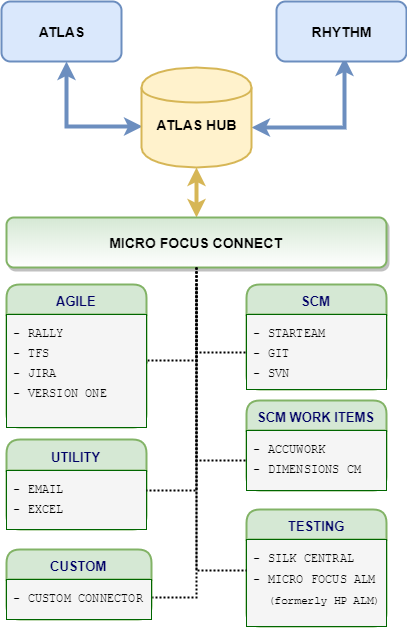
Connection Information
- Name
- Enter a unique name for the data source.
- Product
- Select the data source product name.
- TimeOffset
- Number of seconds the data source time differs from the Micro Focus Connect process time.
- User
- Enter the email address for the user.
- Password
- Enter the password for the user.
- Address
- Enter the email address to connect to. For example: pop.gmail.com.
- Port
- Enter the port of the email system.
- WatchFolder
- Enter the folder to connect to. For example: Inbox.
- StoreType
- Enter the email system store type. For example: pop3s. The values can be: pop3, pop3s, imap, or imaps. Use the "s" version when a secure port is used by the email server.
Supported Properties
The email connector supports the below properties for the Email type (which is associated with the Concept type in Atlas Hub):
- Subject
- Subject text of the email.
- From
- Sender's address.
- Attachments
- Returns an HTML string that contains the text with the embedded attachments.
- The attachments property should be mapped to a Content property in Atlas Hub. If the email contains an attachment, and that attachment is an image, then valid html content will be constructed containing that image and assigned to the Content property. If the content of the attachment is text then it will be inserted into the Content property. If no attachment is included, then the value for the Content property will be the body of the email with any embedded images.
- Body
- Returns a plain text string that contains just the text.
- Date
- The date the message was sent.
- Whiteboard
- A link to a Whiteboard item whose name property is Inbox. The Whiteboard property exists to create an Atlas Hub trace between the Concept and the Whiteboard item.
Project Map Syntax
The project map syntax for the email connector is address:password. For example, john@foo.com:foopassword.
Gmail Configuration
When using the email Connector with Gmail, you need to enable the Allow less secure apps setting in Gmail.
- Login to your Gmail account.
- In the Sign in & Security section, click Connected Apps & sites.
- Toggle the Allow less secure apps setting to ON.